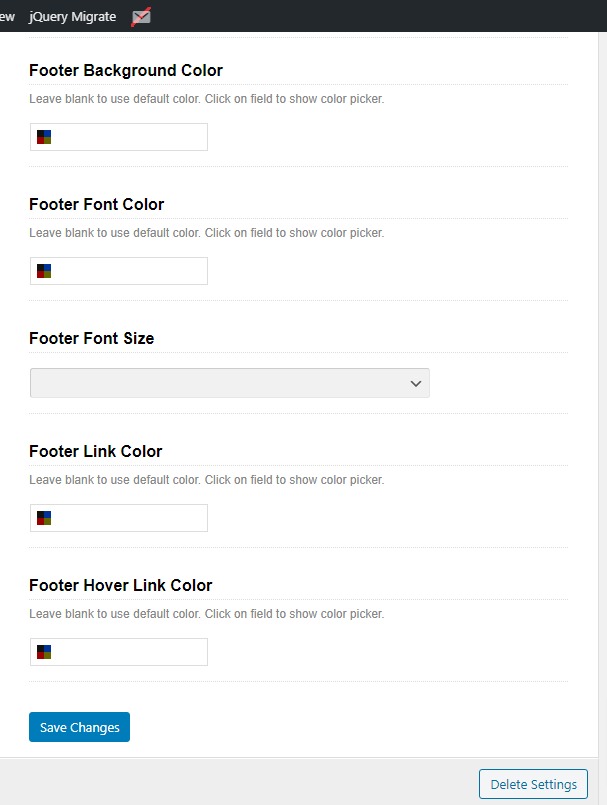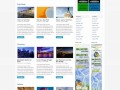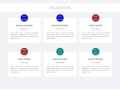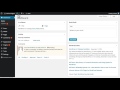Documentation
STEP-1 :- HOW ADD AND UPLOAD NEW THEME IN WORDPRESS
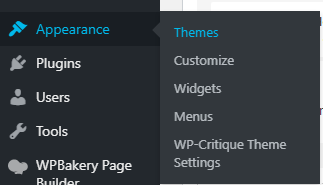
HOW TO USE CUSTOMISE TO CUSTOMISING THEME
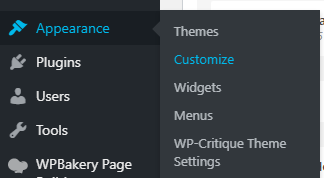
1. SITE IDENTITY
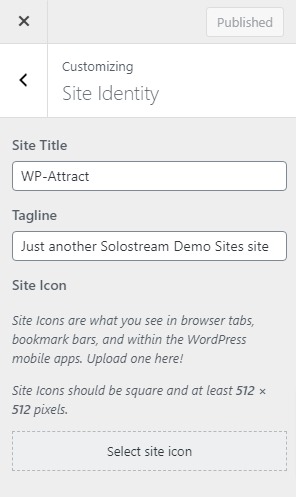
2. MENUS
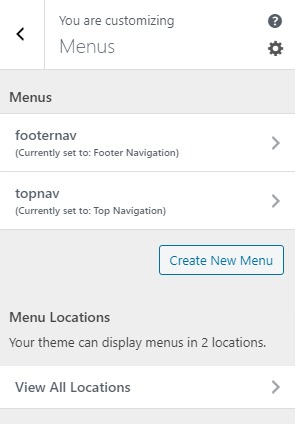
3.WIDGETS
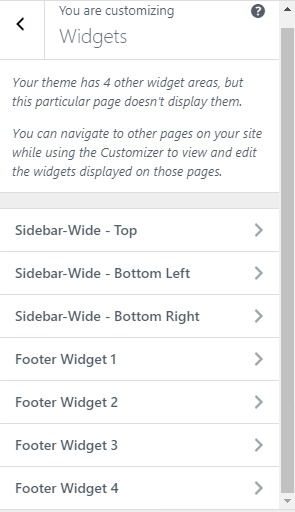
3.1 SIDEBAR-WIDE-TOP
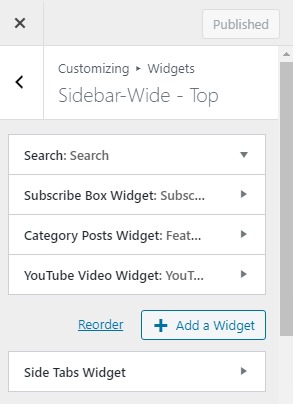
3.2 SIDEBAR-WIDE-BOTTOM LEFT
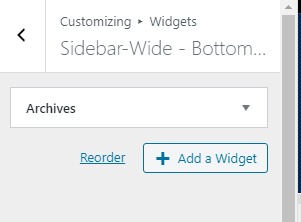
3.3 SIDEBAR-WIDE-BOTTOM RIGHT
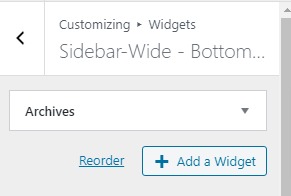
3.4 FOOTER WIDGET 1
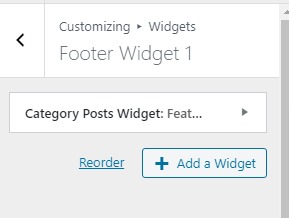
3.5 FOOTER WIDGET 2
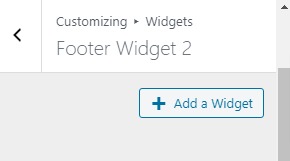
3.6 FOOTER WIDGET 3
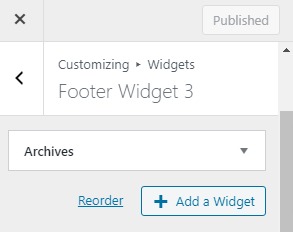
3.7 FOOTER WIDGET 4
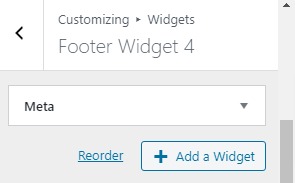
4. HOMEPAGE SETTINGS
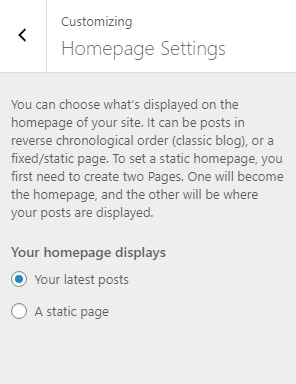
5. Addditional CSS
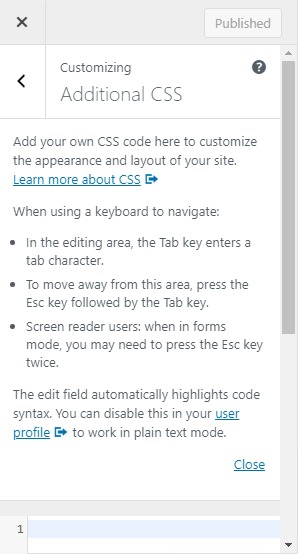
HOW ADD NEW MENU AND ARRANGMENT OF MENU
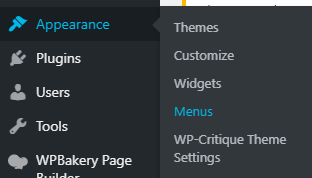
1. ADD NEW MENU
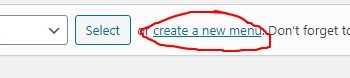
2. HOW TO ARRANGEMENT OF MENU
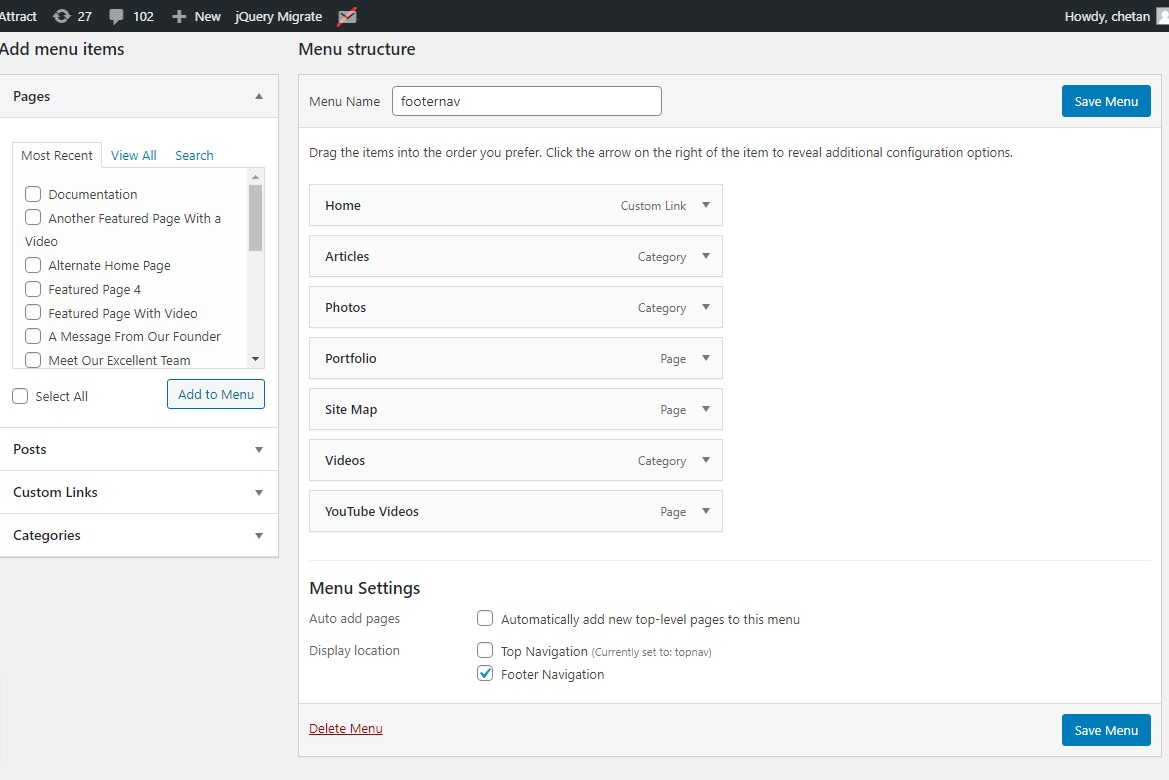
HOW TO CUSTOMIZING OR CHANGES IN THEME USING THEME SETTING
1. Basic Settings
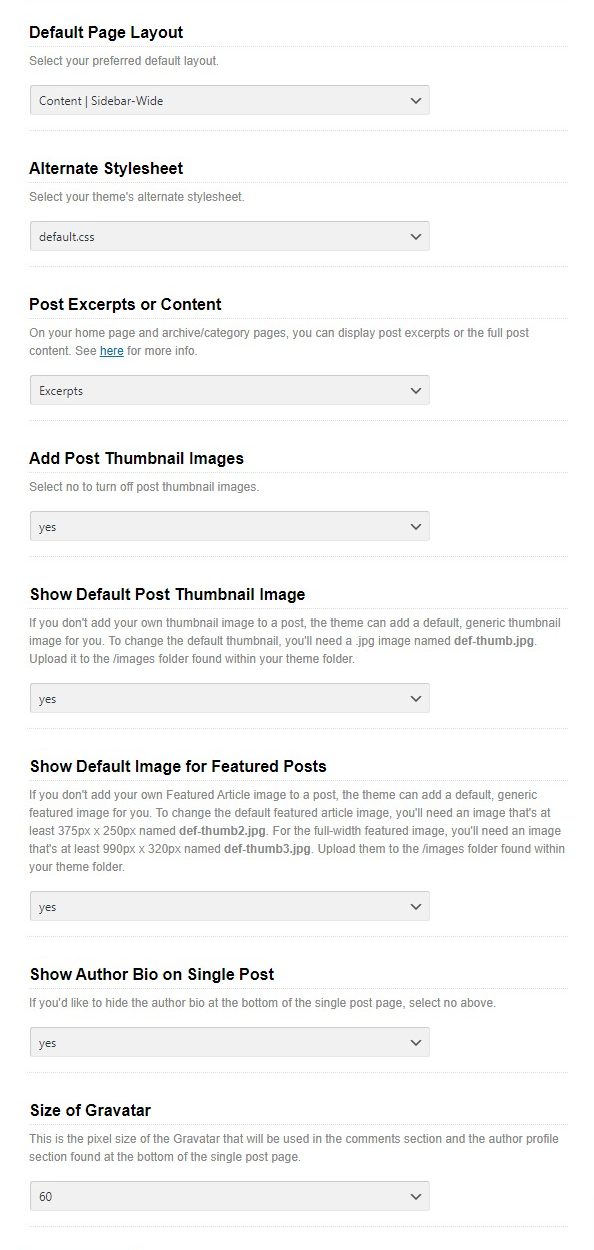
2. Subscription and Contact Form Setting
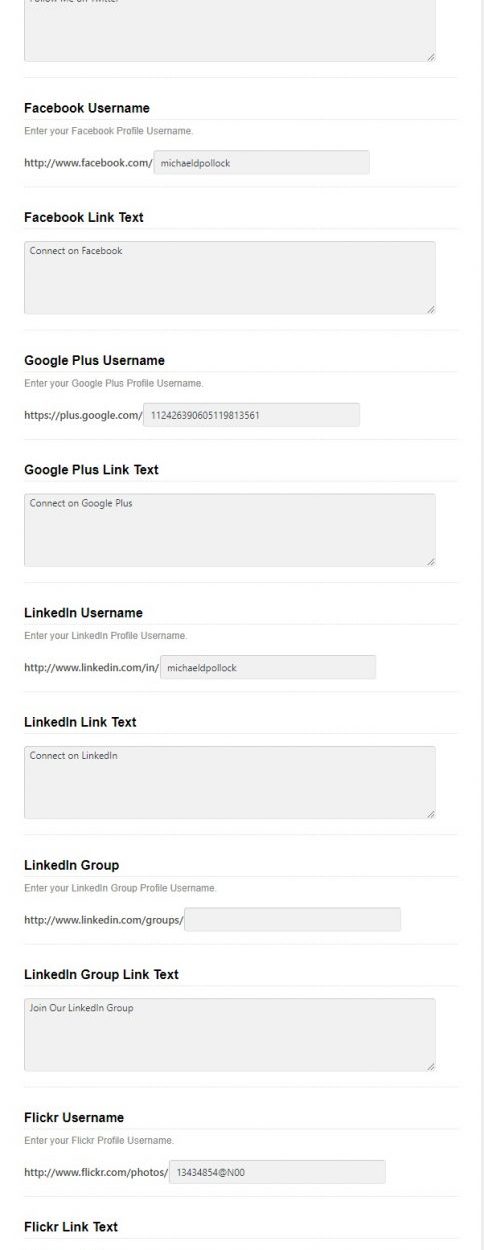
3. Site and Title Setting
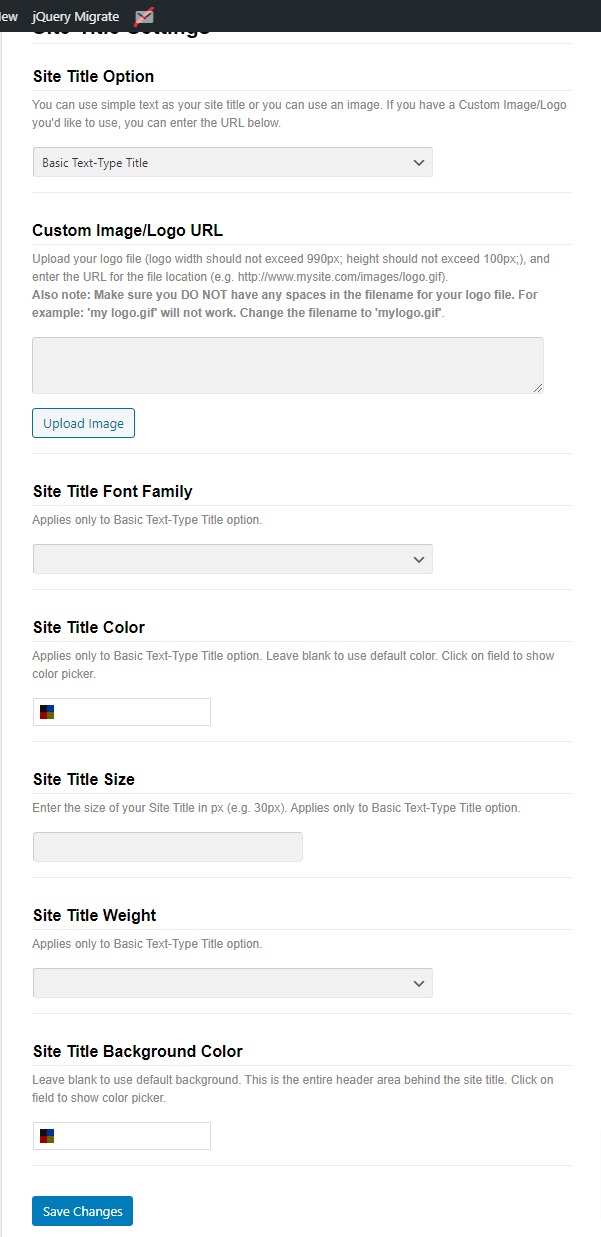
4. Homepage and Archivers page Layout
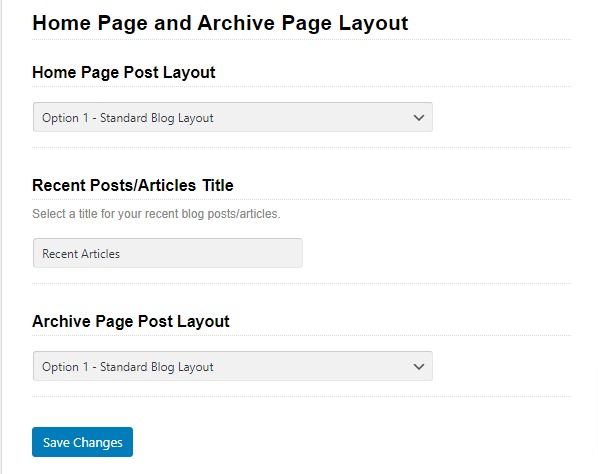
5.Video Email Capture Form
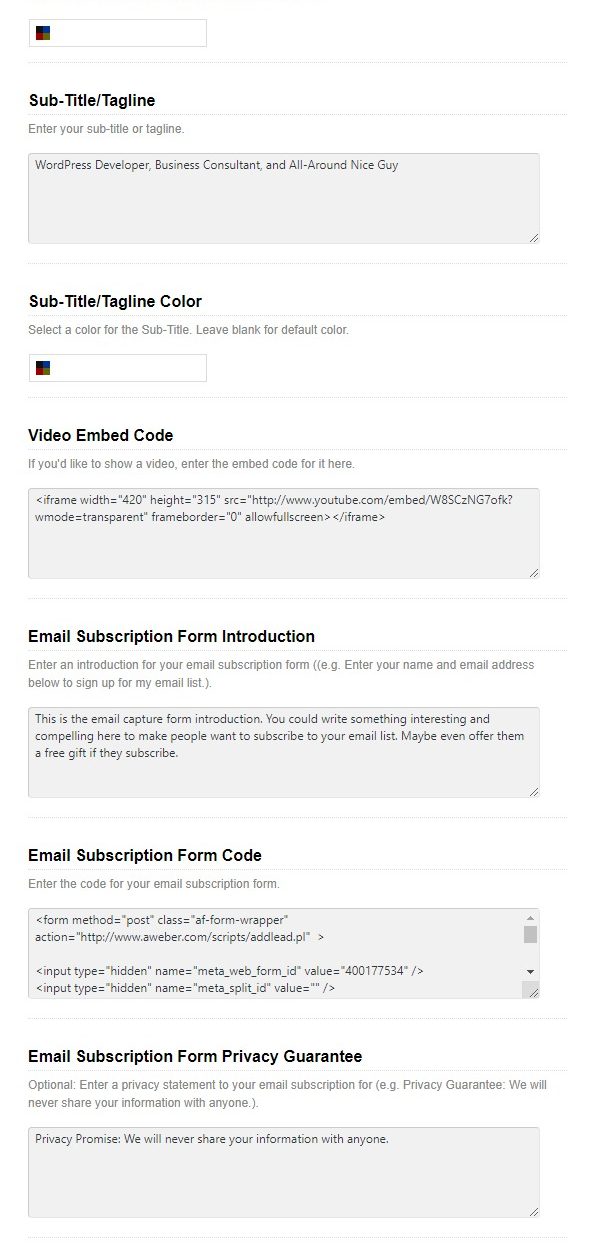
6. Featured Posts
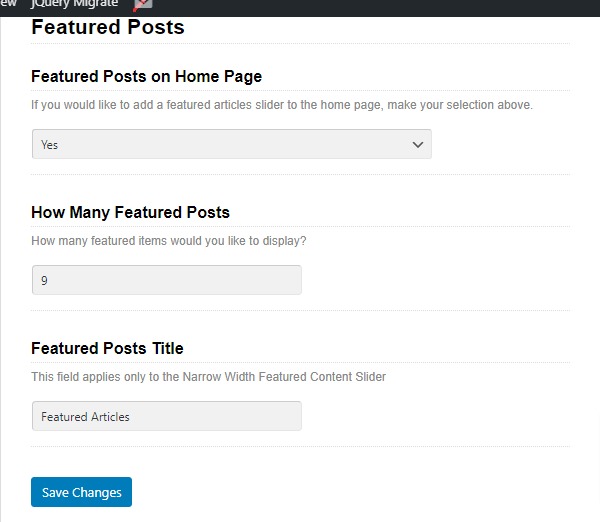
7. Feature Pages
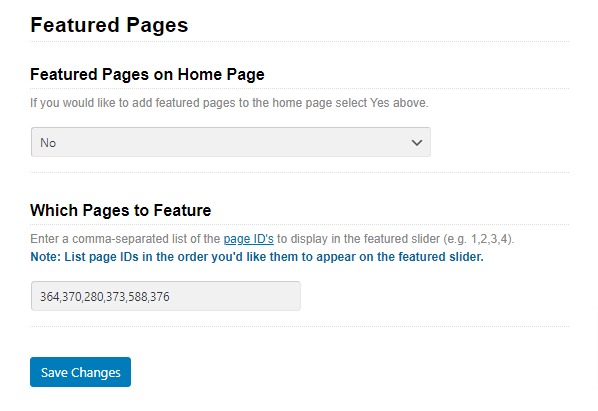
8.Advertisement Settings
9.Basic Style Settings
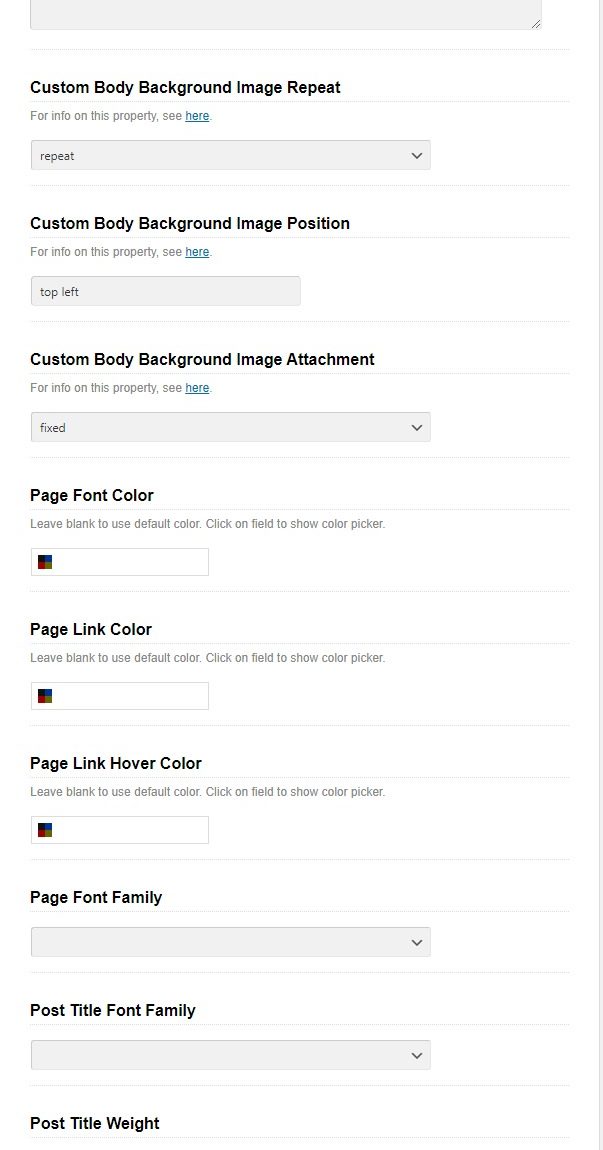
10.Top Navigation Style Settings
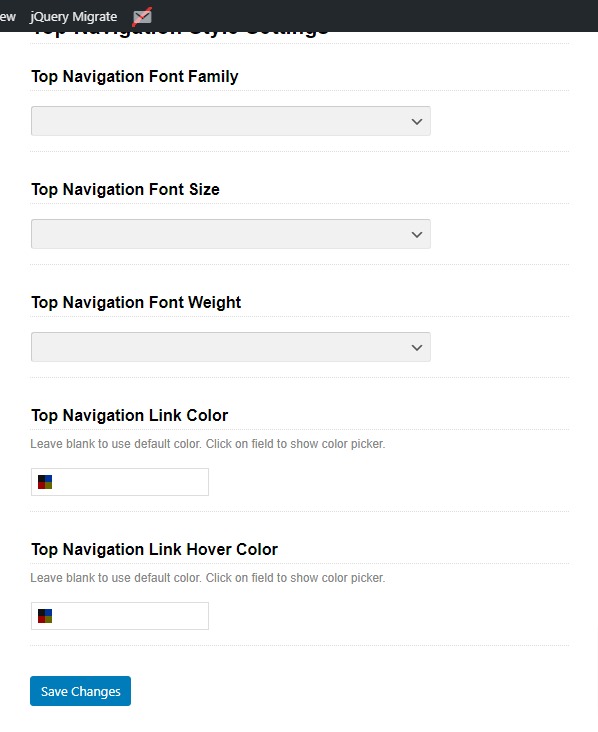
11.Main Content Style Settings
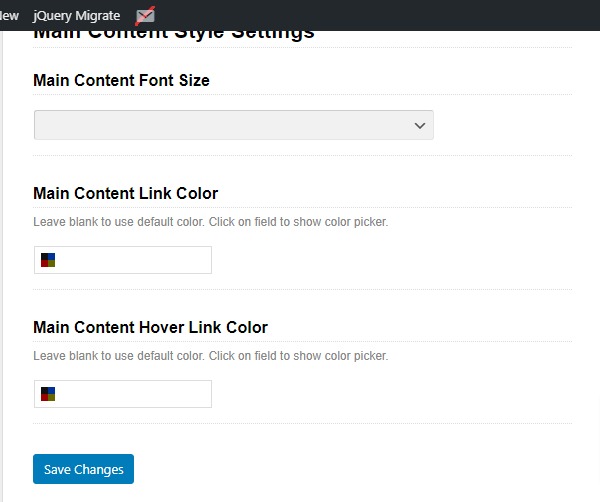
12.Sidebar Style Settings
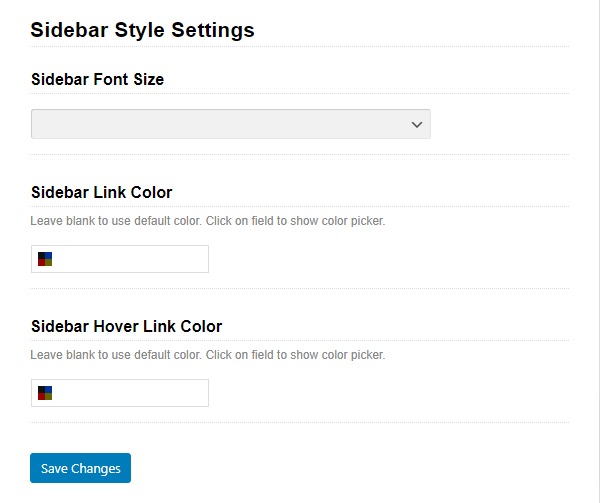
13. Button Colors
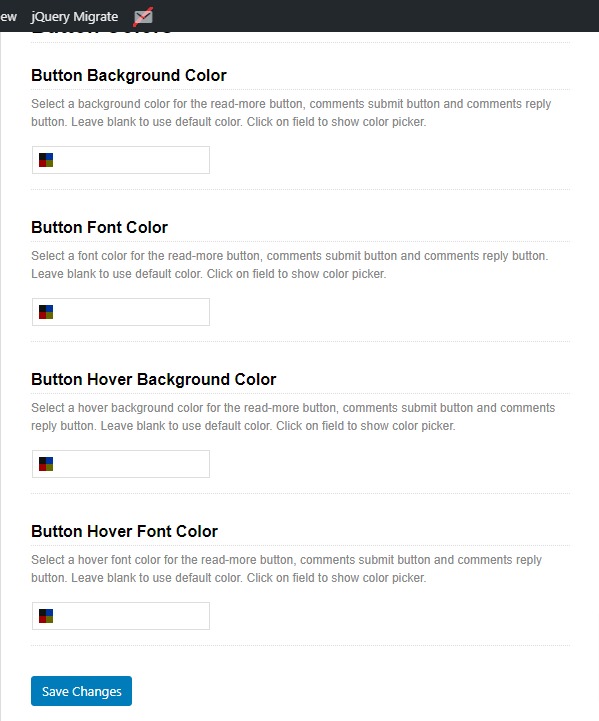
14.Footer Style Settings