Documentation
STEP-1 :- HOW ADD AND UPLOAD NEW THEME IN WORDPRESS
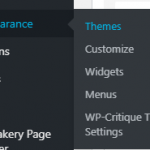
HOW TO USE CUSTOMISE TO CUSTOMISING THEME
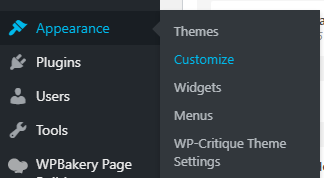
1. Site Identity
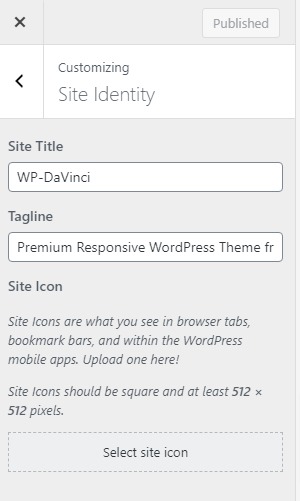
2. Menus
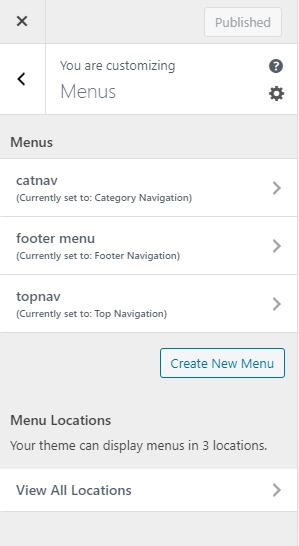
3. Widgets
3.1 Sidebar-wide-Top
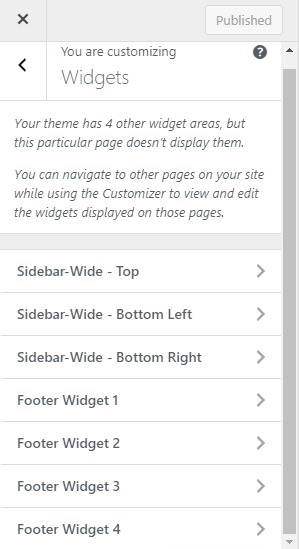
3.2 Sidebar-Wide-Bottom Left
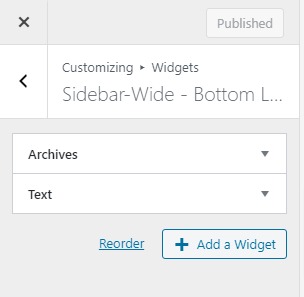
3.3 Sidebar-Wide-Bottom Right
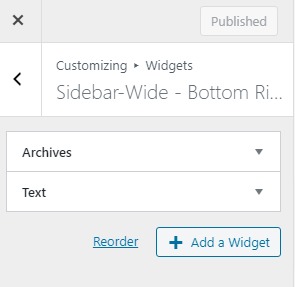
3.4 Footer Widget 1
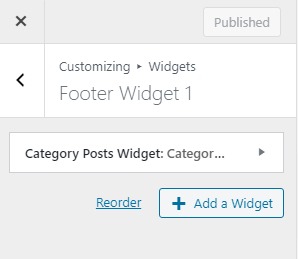
3.5 Footer Widget 2
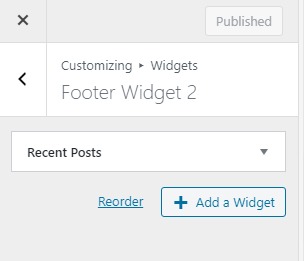
3.6 Footer Widget 3
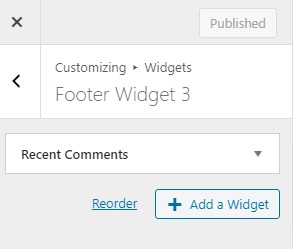
3.7 Footer Widget 4
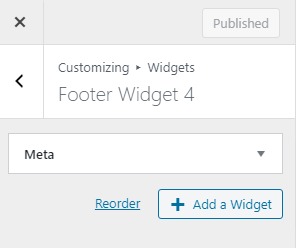
4. Homepage Settings
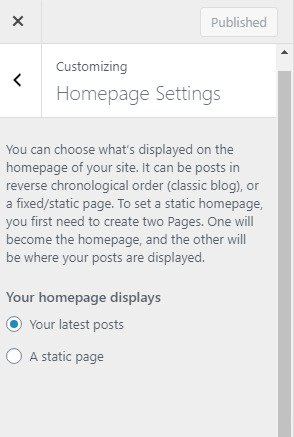
5. Additional CSS
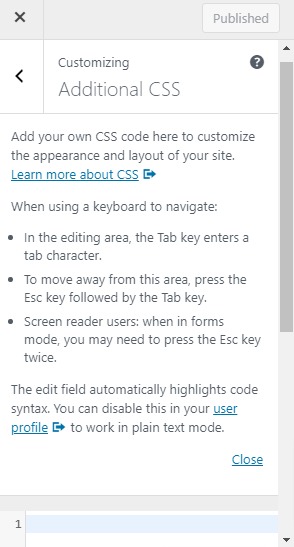
HOW ADD NEW MENU AND ARRANGMENT OF MENU
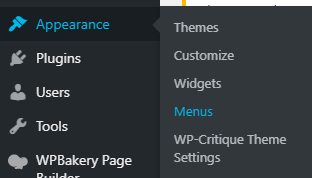
1. ADD NEW MENU

2. HOW TO ARRANGEMENT OF MENU
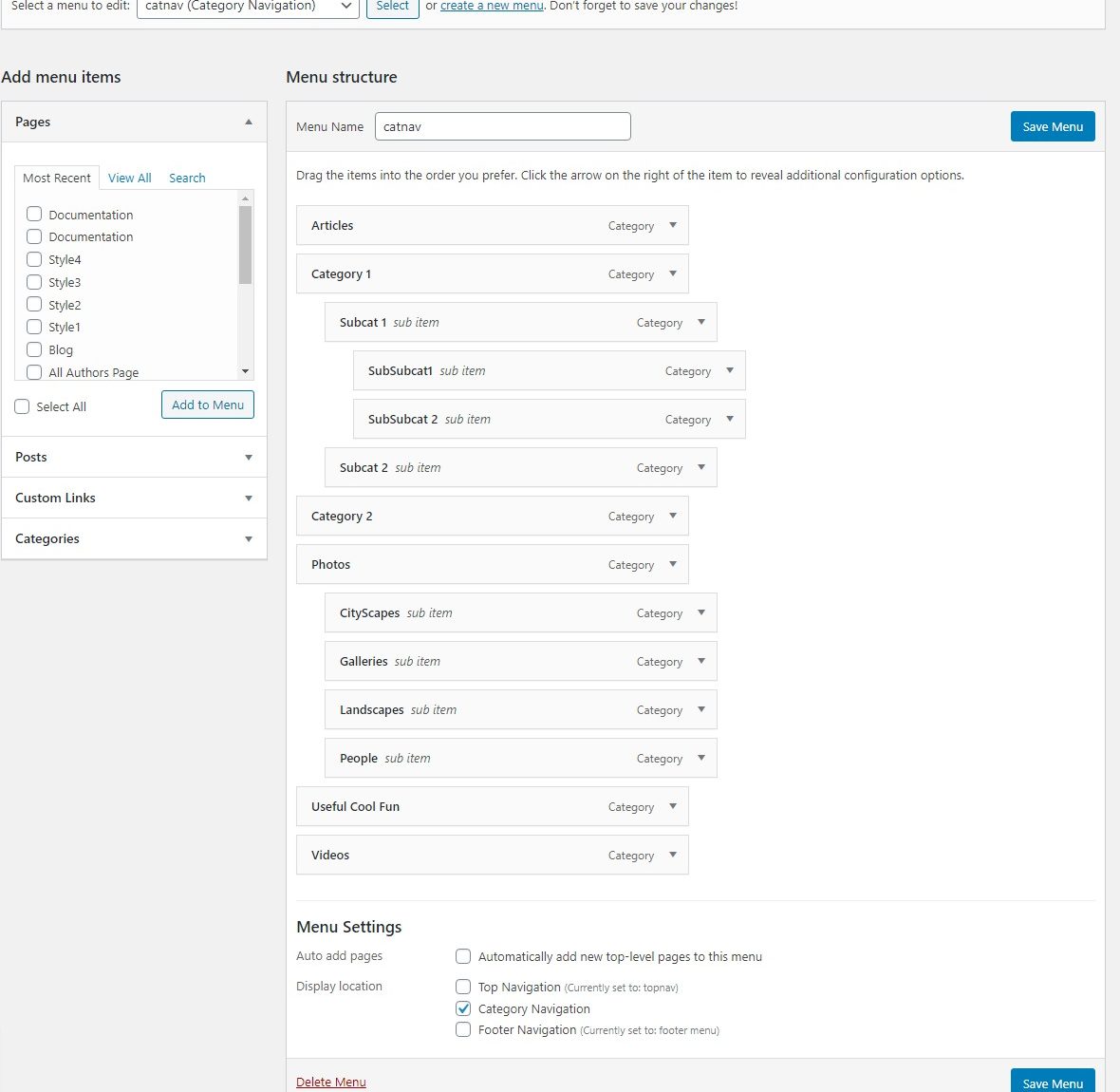
HOW TO CUSTOMIZING OR CHANGES IN THEME USING THEME SETTING
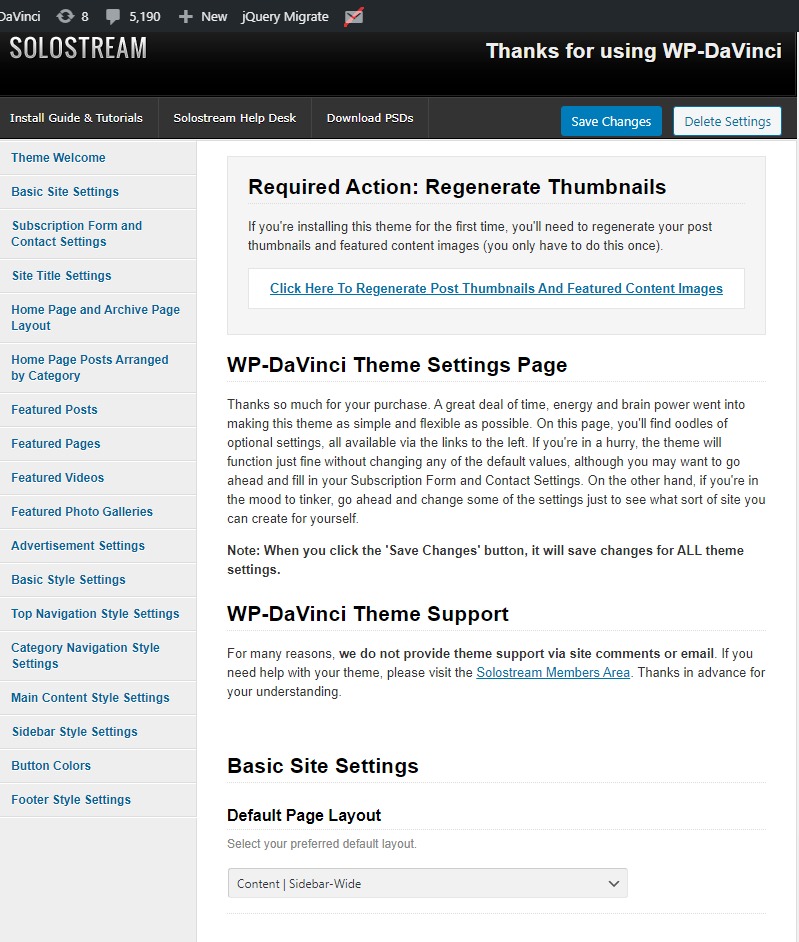
1. Basic Settings
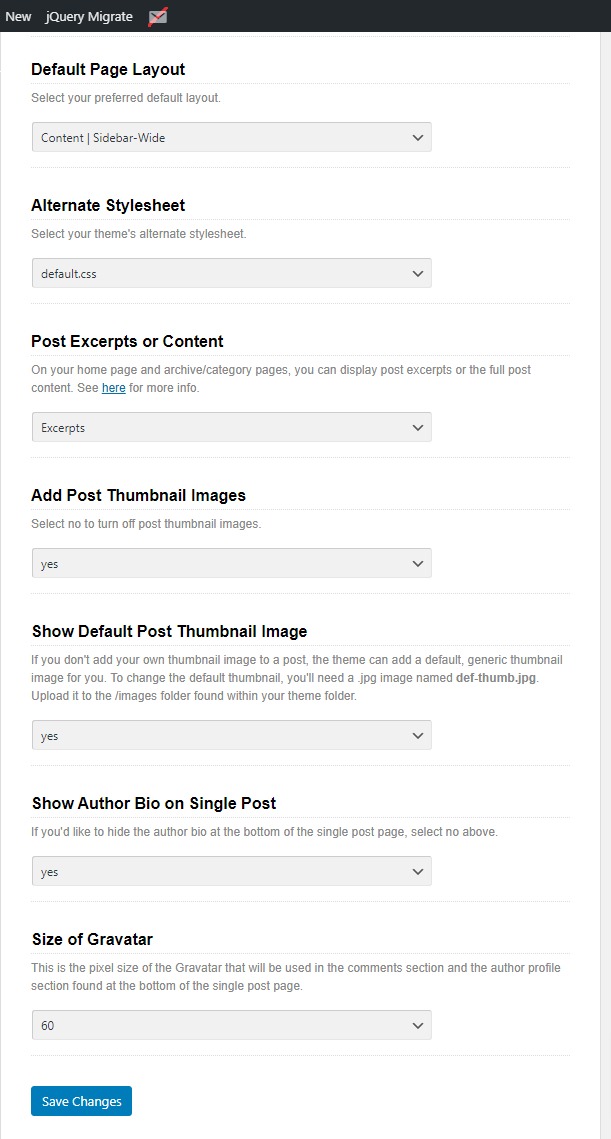
2. Subscription and Contact Form Settings
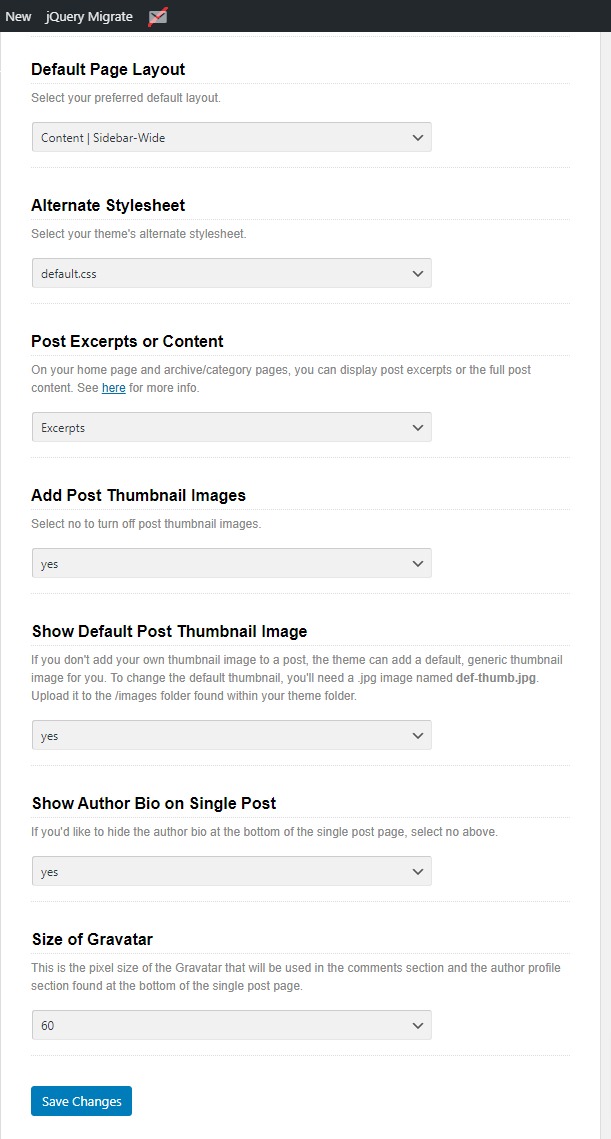
3. Site Title settings
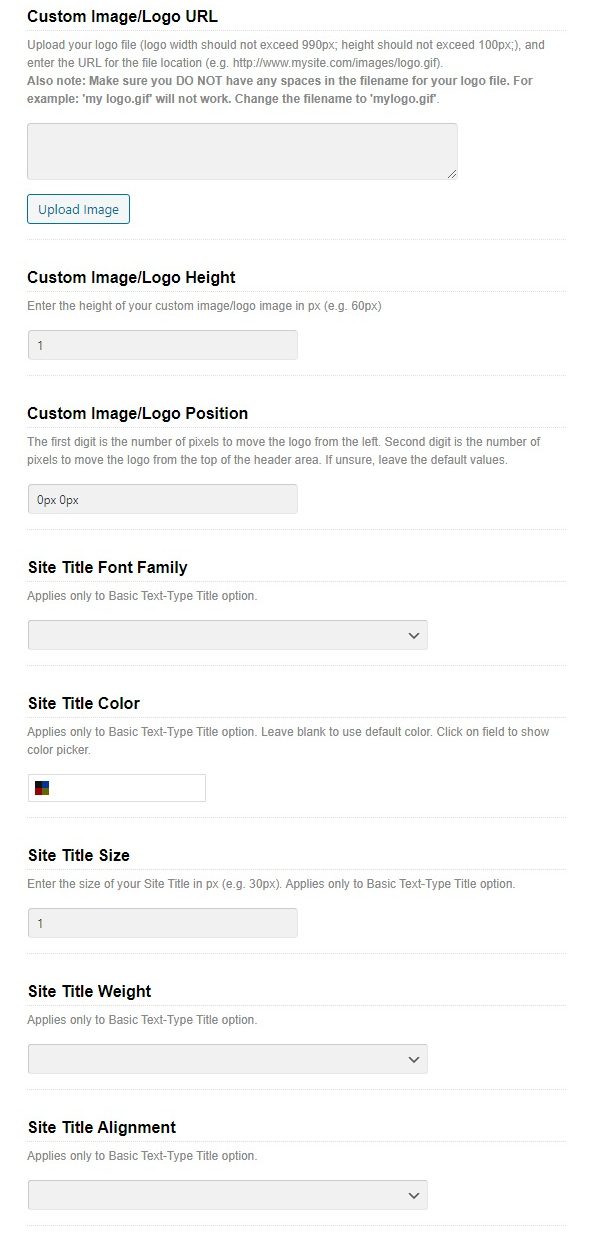
4. Homepage and Archivers page Layout
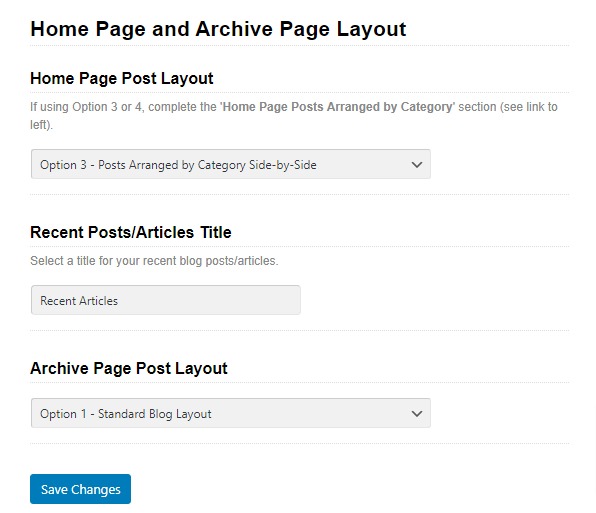
5. Homepage Post Arrange by Category
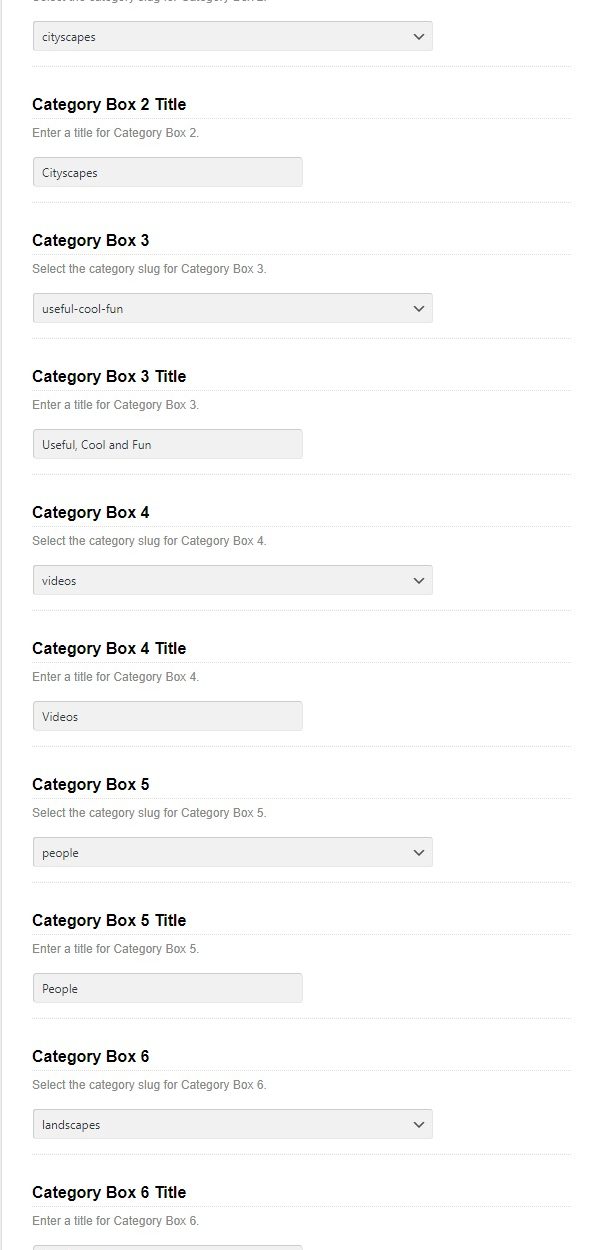
6. Featured Posts
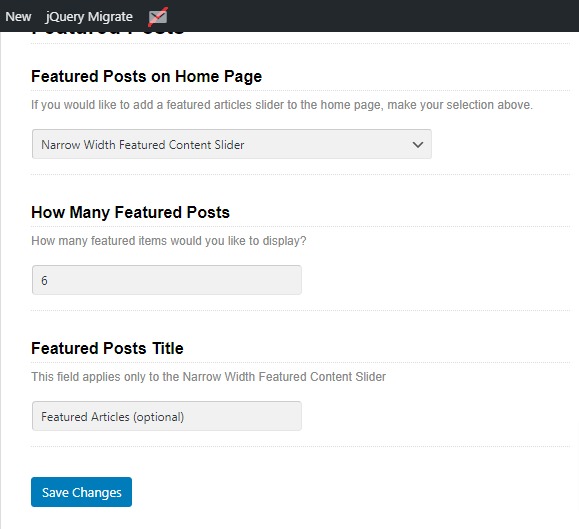
7. Feature Pages
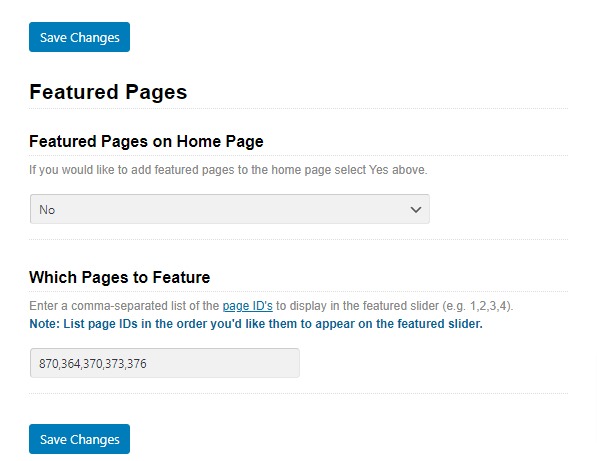
8. Featured Videos
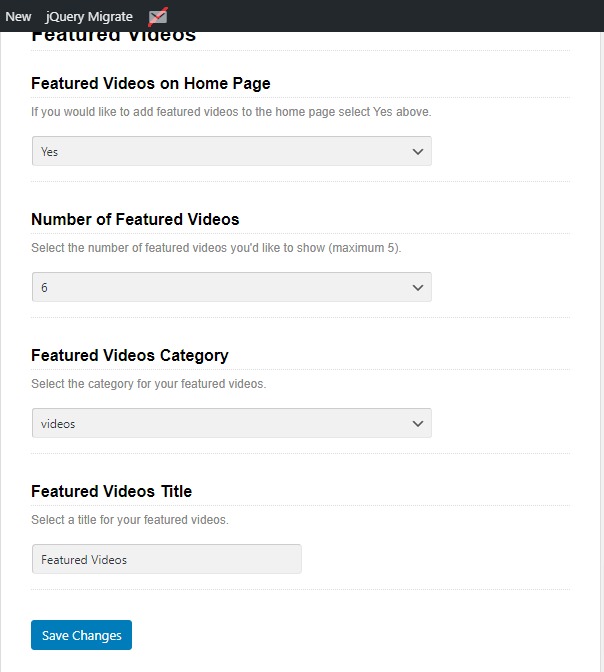
9. Feature Photo Gallery
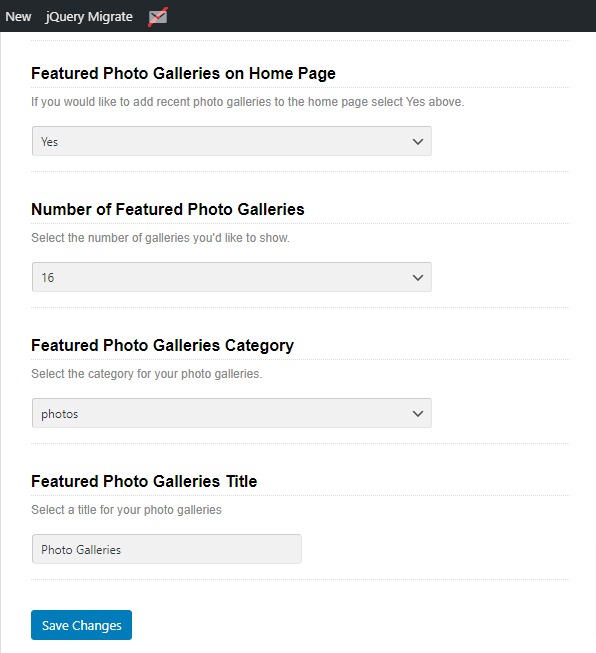
10. Advertisement Settings
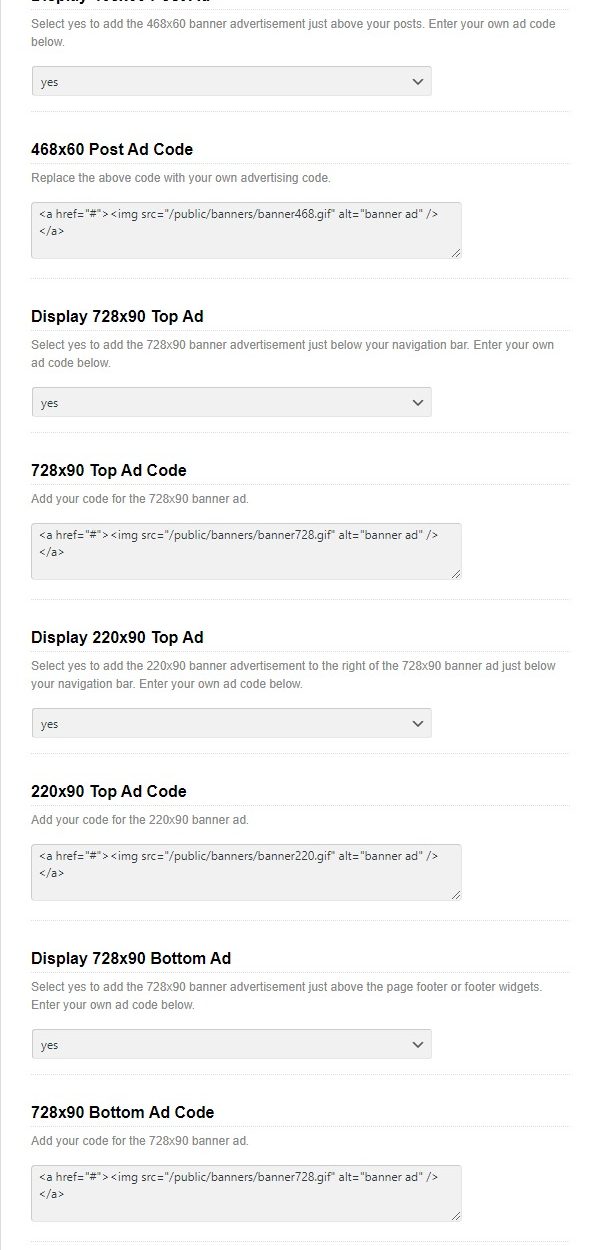
11. Basic Style Settings
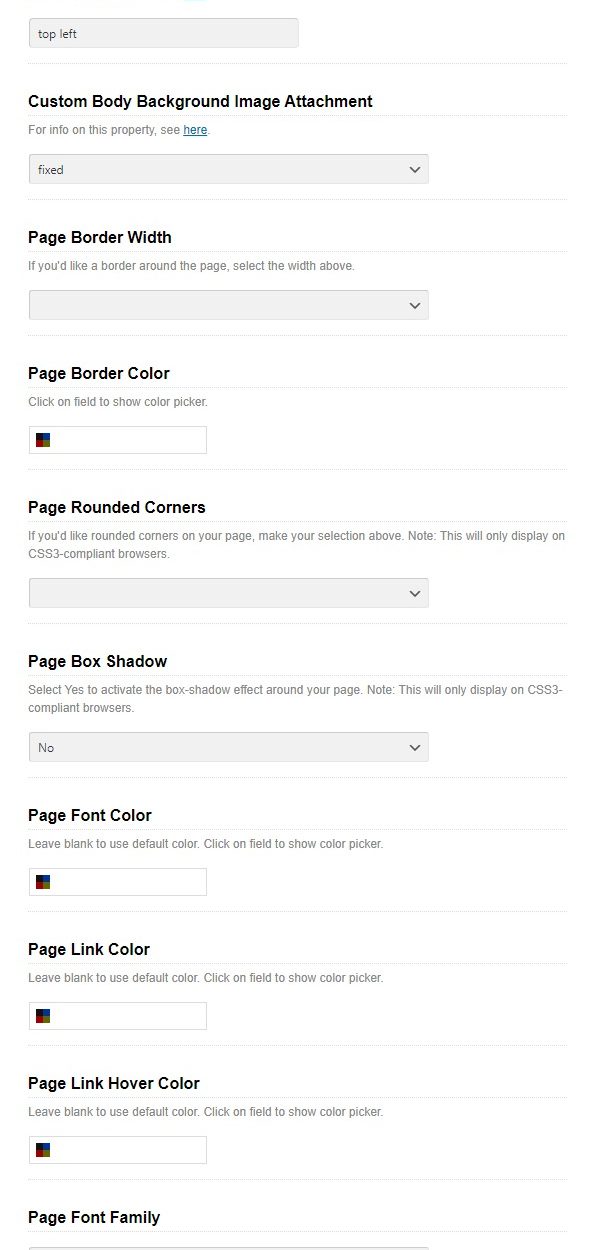
12. Top Navigation Style Settings
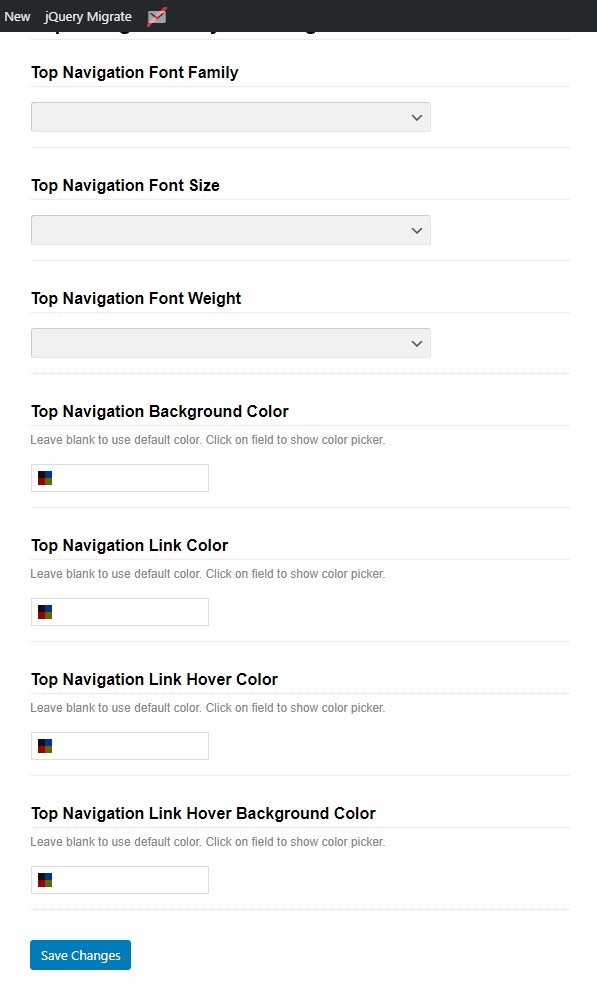
13. Category NAvigation Style Settings
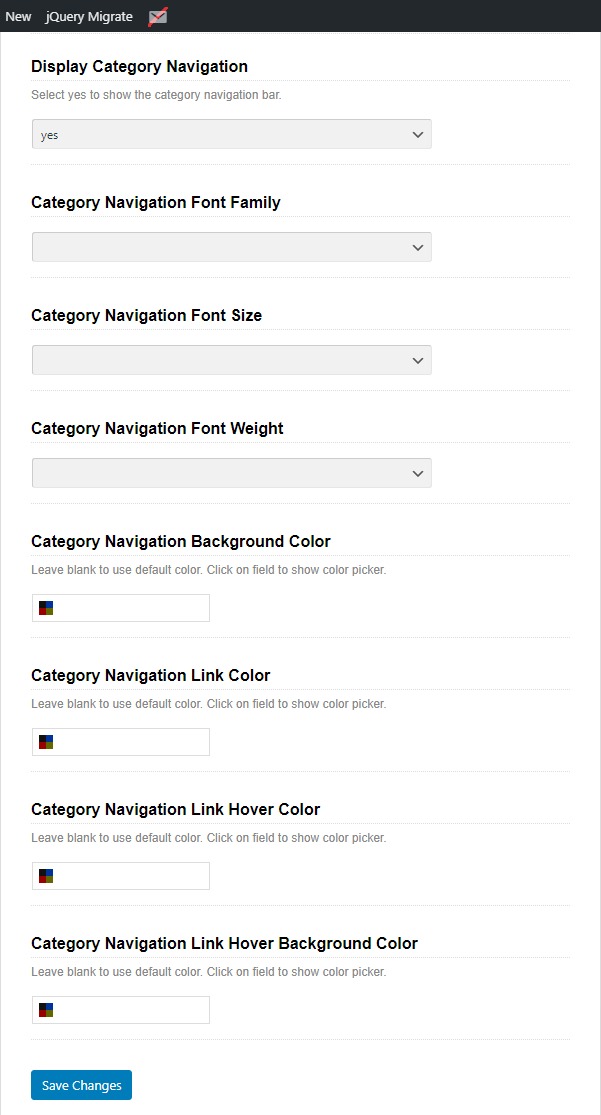
14. Main Content Style Settings
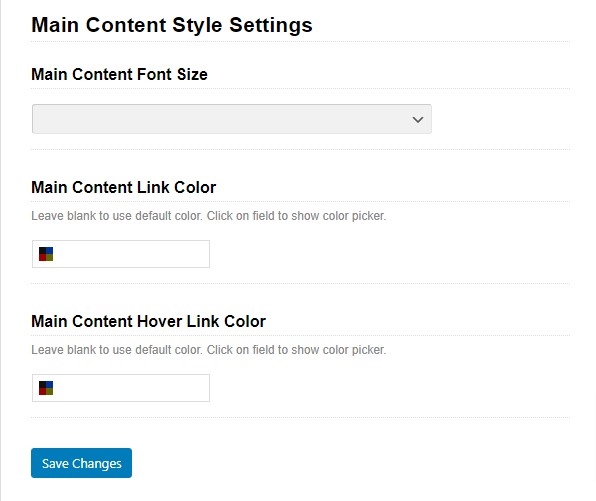
15. Sidebar Style Settings
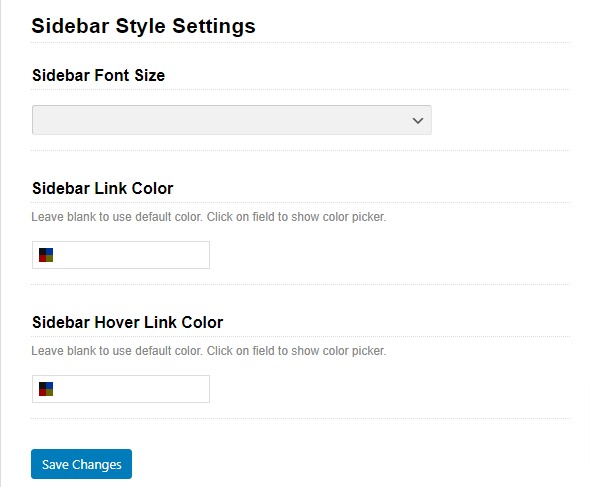
16. Button Colors
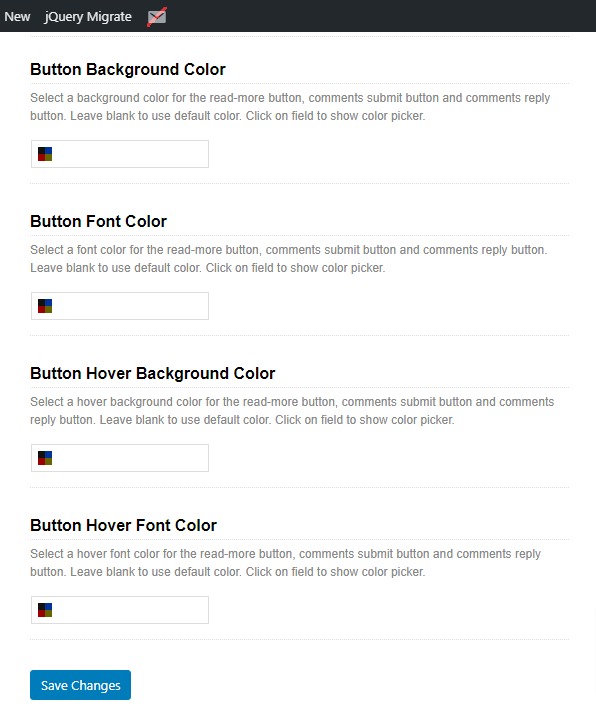
17. Footer Style Settings
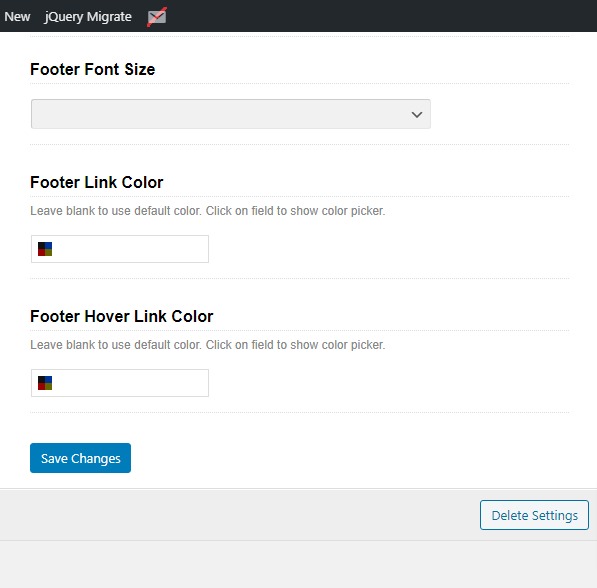

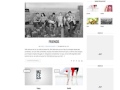
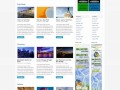
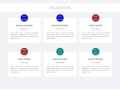

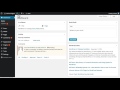




Connect
Connect with us on the following social media platforms.