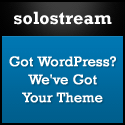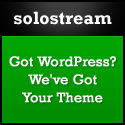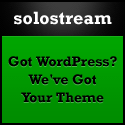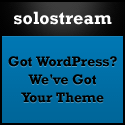How to Add Post Thumbnails to Your Posts
If you look at the home page of this site, you’ll see that each post below the featured articles has a thumbnail image next to it. Adding thumbnail images to your posts is pretty simple, and here’s all you need to do.
Install and Activate the “Get The Image” Plugin
This plugin, created by a savvy WordPress developer named Justin Tadlock, will greatly simplify the task of placing your post thumbnail images right where they belong.
Download the plugin here or add it through your WordPress control panel. Install and activate.
 What this Plugin Will Do
What this Plugin Will Do
1. It will look for any images that you’ve uploaded to your post.
2. If it finds one or more images, it will automatically place the 1st image – as a thumbnail – where it belongs on your site.
3. If you have uploaded multiple images to your post, it will use the #1 image as set in the gallery section of your media uploader (click thumbnail to the right).
4. If you don’t want the image to appear in the post content, just don’t insert it into the post. The plugin will still grab the 1st image you’ve uploaded to the post and place it correctly.
5. If you don’t upload any images for the post, a default image will appear (unless you deactivate this feature on your Theme Settings page).
Category: Tutorials