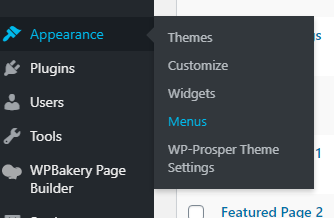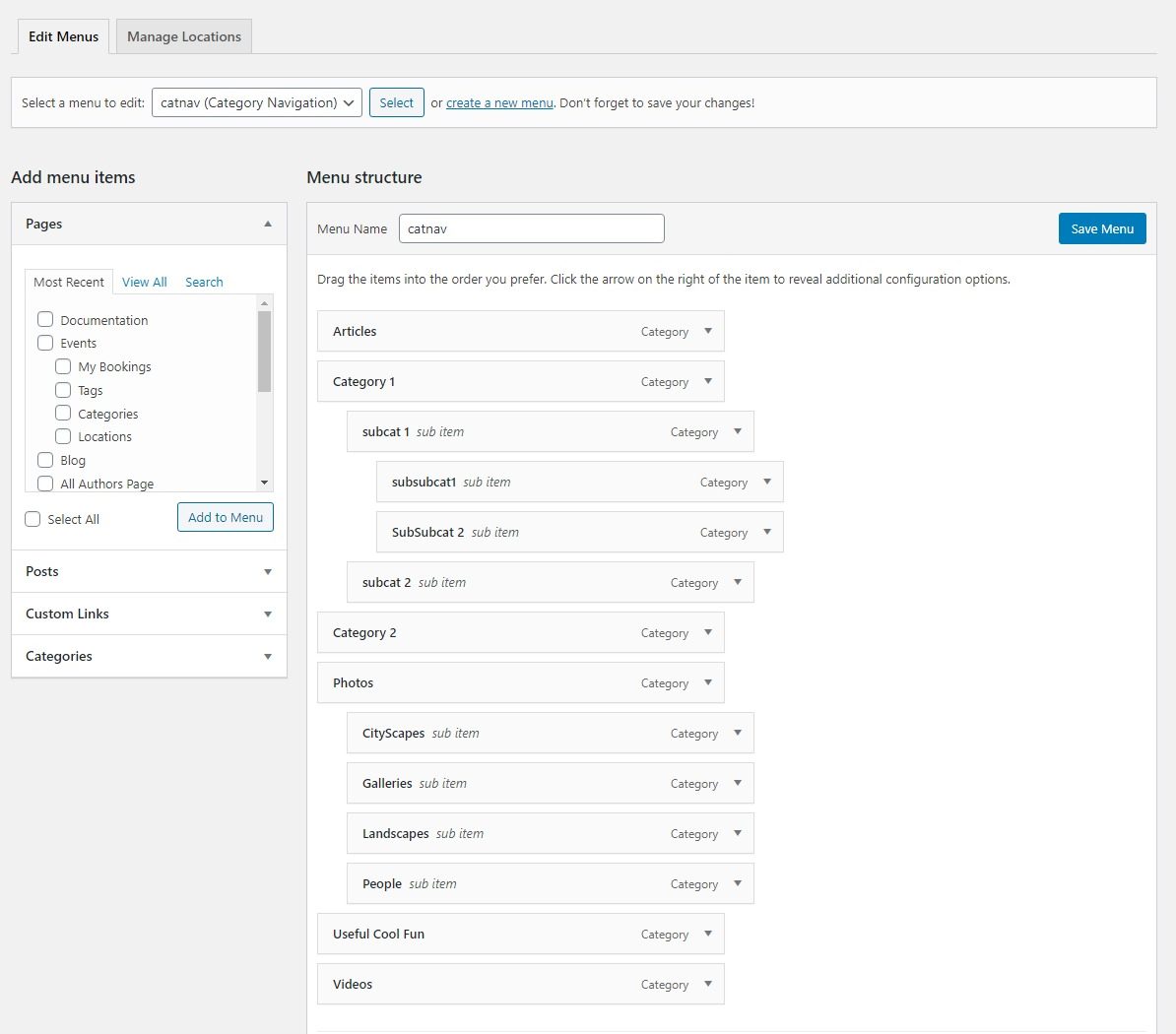Documentation
HOW TO ADD NEW OR UPLOAD NEW THEME IN WORDPRESS
Step -1 :- How To add New Teme or Upload New Theme
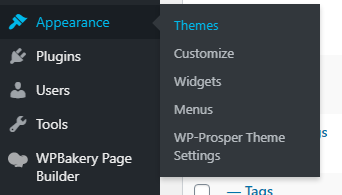
Step -2 :- How to Customised Theme Using Theme Option And Customised Option
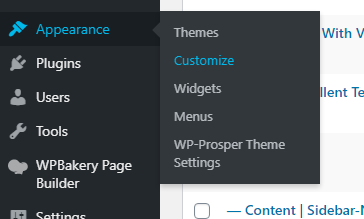
1. SITE IDENITITY
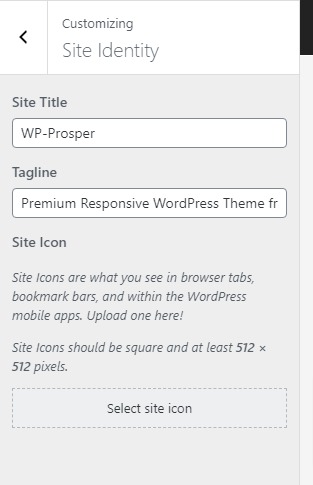
2. Menus
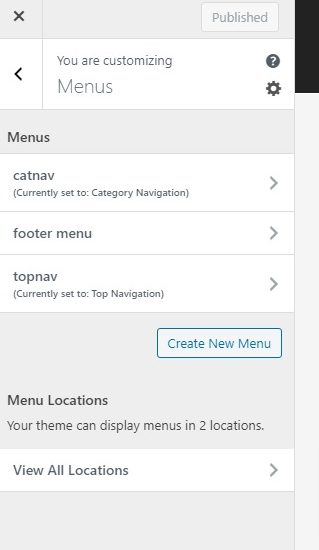
3. WIDGETS
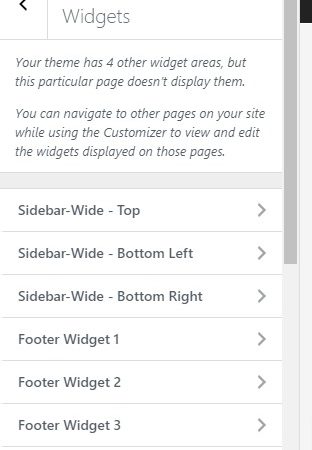
3.1 Sidebar Tops Widgets
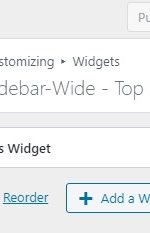
3.2 Sidebar Bottom Widgets Left
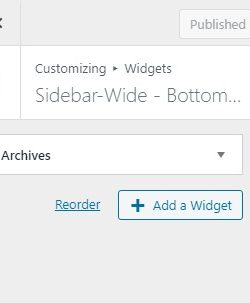
3.3 Sidebar Bottom Right Widgets
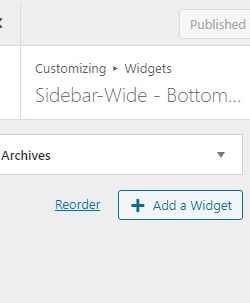
3.4 Footer Widgets 1
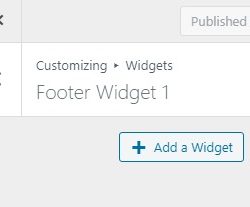
3.5 Footer Widgets 2
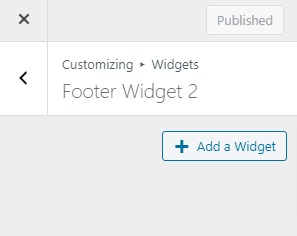
3.6 Footer Widgets 4
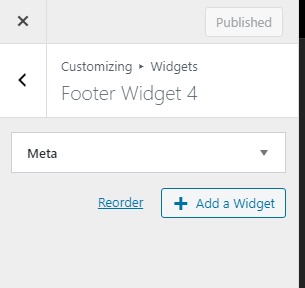
4. HomePage Settings
4.1 Home page Settign
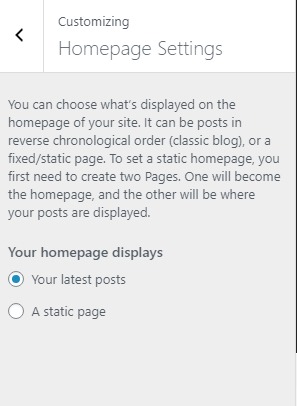
5. Additional CSS
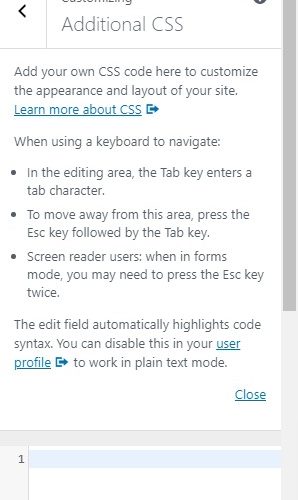
How To Add New Menu OR Change Menu And Its Look Out as Per You Want