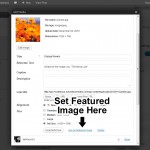How to Set Up Featured Pages Slider
If you look at the this page, you’ll see the Featured Pages slider at the top. Here’s what you need to do to add this feature to your site.
1. Activate Featured Pages on the Theme Settings Page
On the Theme Settings page, click the link for “Featured Pages.” You’ll see a setting titled “Featured Pages on Home Page.” By default, this setting is set as “No.” If you’d like to place a Featured Pages slider on the home page, simply select “Yes.’
Note: You can also add the Featured Pages slider to the top of any individual Page or Post. Simply look for the Solostream Post Options on the Add Post/Page screen, and check the setting labeled Add Full-Width Featured Pages Slider to This Post.
2. Select Some Pages or Posts to be Displayed in the Slider
If you want a Page or Post to appear in the slider, you’ll need to get the Page/Post IDs for each Page or Post you want to show. You can find the Page ID in the Edit Post or Edit Page URL. For example, the ID for the following example is “1234.”
http://mysite.com/wp-admin/post.php?post=1234&action=edit
Collect all the IDs of Pages/Posts you want to display, and place them in the field labeled “Which Pages to Feature.” Your list of IDs should be a comma-separated list, like the following:
454,123,567,345,234
3. Adding Featured Page Images
Featured Page Image Size – The ideal image size for the Featured Pages slider is 960px wide by 400px height. If you need to re-size an image, you can now do so through the WordPress image uploader and editor. If you’re not sure how that’s done, see this video. If you don’t resize your images, the theme will resize them automatically for you.
Important: for best results, ensure that your original images are at least 960px by 400px. WordPress can crop larger images down to size, but it will not enlarge images that are smaller.
Selecting Your Featured Image
The simplest and best way to select your post thumbnail and/or featured content images for a post or page is to upload the image, and then select it as the Featured Image (click thumbnail to the right).
You can also use the Featured Image metabox that appears on the Add Post/Add Page screen. If you do not see this box, click the “Screen Options” tab in the top right corner, and select it from the list of options.
Important: You should always use the Featured Image metabox. This is the best method for assigning thumbnail images and featured article images.