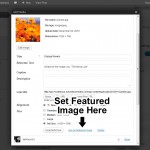How to Set Up Featured Posts Slider
If you look at the home page of this site, you’ll see the featured content slider just beneath the Featured Pages slider. With just a few clicks, it’s quite easy to add this slider to your site.
1. Activate Featured Posts on the Theme Settings Page
On the Theme Settings page, click the link for “Featured Posts.” You’ll see a setting titled “Featured Posts on Home Page.” By default, this setting is set as “No.” If you’d like to place a Featured Content slider on the home page, simply select the narrow featured slider. The default setting will display up to 5 featured posts.
Note: You can also add the Featured Posts slider to the top of any individual Page or Post. Simply look for the Solostream Post Options on the Add Post/Page screen, and check the setting labeled Add Featured Articles/Posts to This Post.
2. Select Some Posts to be Displayed in the Featured Content Section
If you want a Post to appear in the featured content section, simply tag the post as “featured” (without the quotes). To add a tag, simply find the “Post Tags” metabox on the right side of the Add Post screen and enter it there. If you don’t see the Post Tags metabox, click the “Screen Options” tab in the upper right corner, and activate it.
You can also display WordPress Pages in the Featured Posts slider. You’ll just need to install the Page Tagger plugin, which will allow you to tag your Pages with the “featured” tag.
Please Note: The slug for the “featured” tag must be featured for the slider to show posts. Make sure that it’s not “featured-2.”
3. Adding Featured Article Images
Featured Content Image Size – The ideal image size for the featured content slider is 240px wide by 180px height. If you need to re-size an image, you can now do so through the WordPress image uploader and editor. If you’re not sure how that’s done, see this video. If you don’t resize your images, the theme will resize them automatically for you.
Important: for best results, ensure that your original images are at least 240px by 180px. WordPress can crop larger images down to size, but it will not enlarge images that are smaller.
Selecting Your Featured Image
The simplest and best way to select your post thumbnail or featured article image for a post or page is to upload the image, and then select it as the Featured Image (click thumbnail to the right).
You can also use the Featured Image metabox that appears on the Add Post/Add Page screen. If you do not see this box, click the “Screen Options” tab in the top right corner, and select it from the list of options.
Important: You should always use the Featured Image metabox. This is the best method for assigning thumbnail images and featured article images.