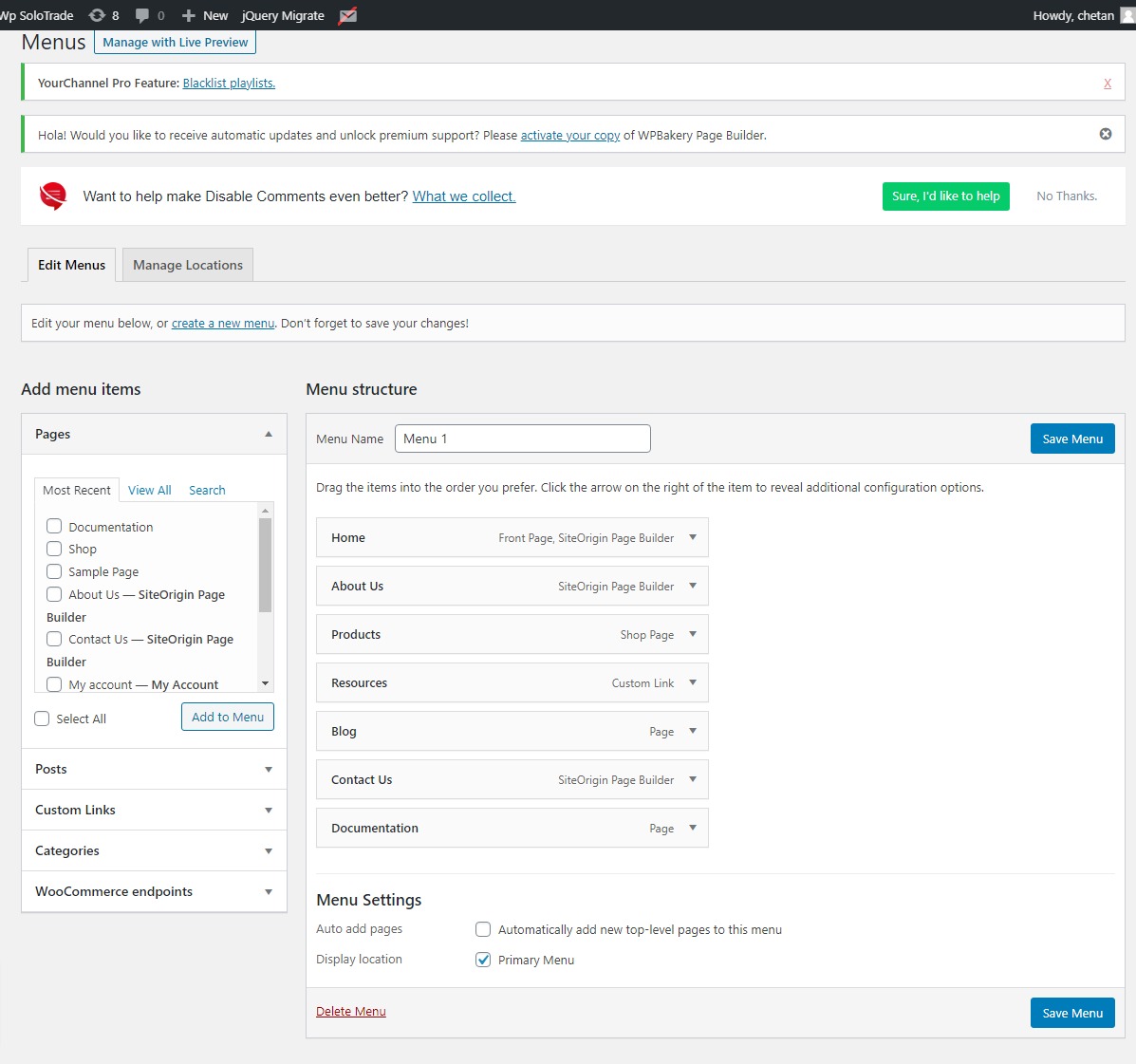Step-1 :- How Add and Upload new Theme in WordPress
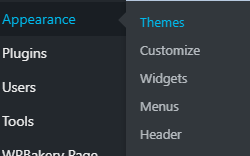
Step-2 :- How To Use Theme Option And Customized Theme
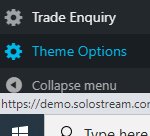
1. How To add Logo In Theme

2. Add Social Media Account
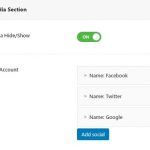
3. Add Contact And Email on Header Section With Enabale/Disabled button Theme
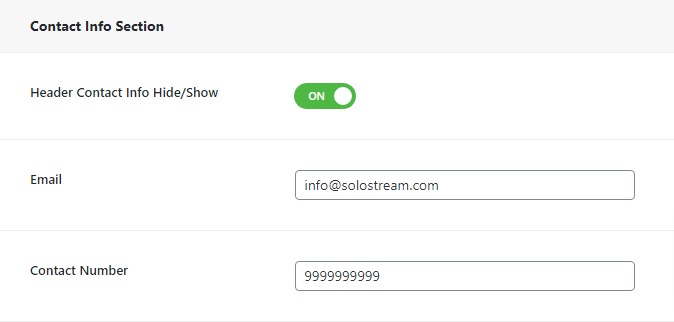
4.Title & Breadcrumb Section Enable/disable
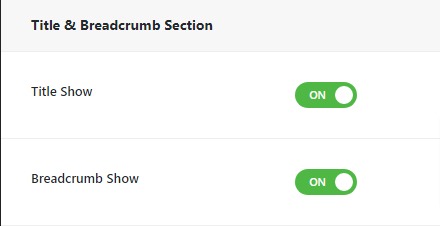
5. Enable/disabled Sticky header and Search bar also hide or show in theme
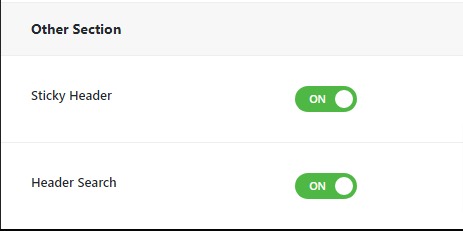
6. Slider Hide and Show
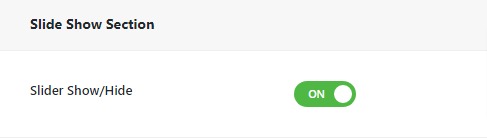
7. Call To Action Section
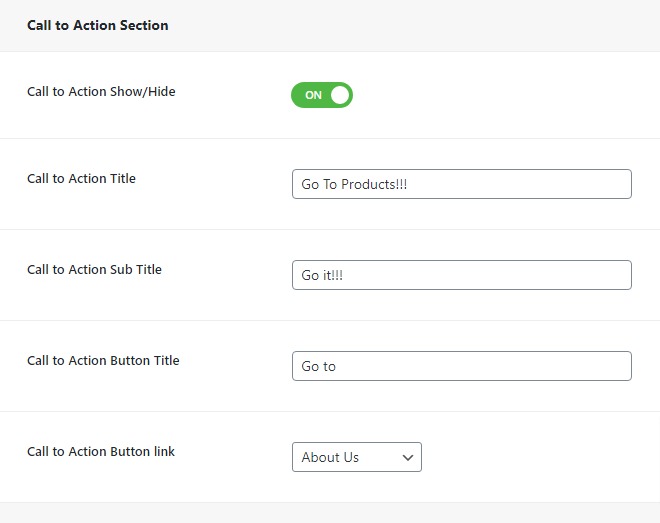
8. service Section
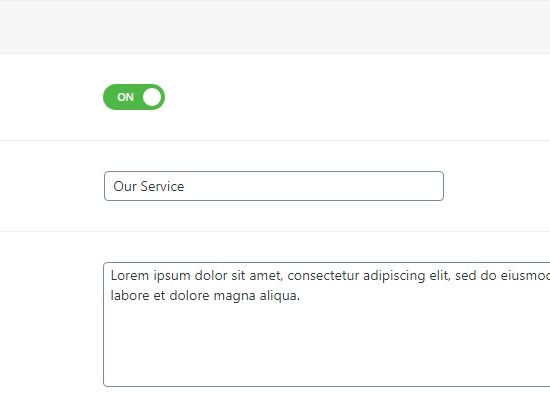
9. Feature Section
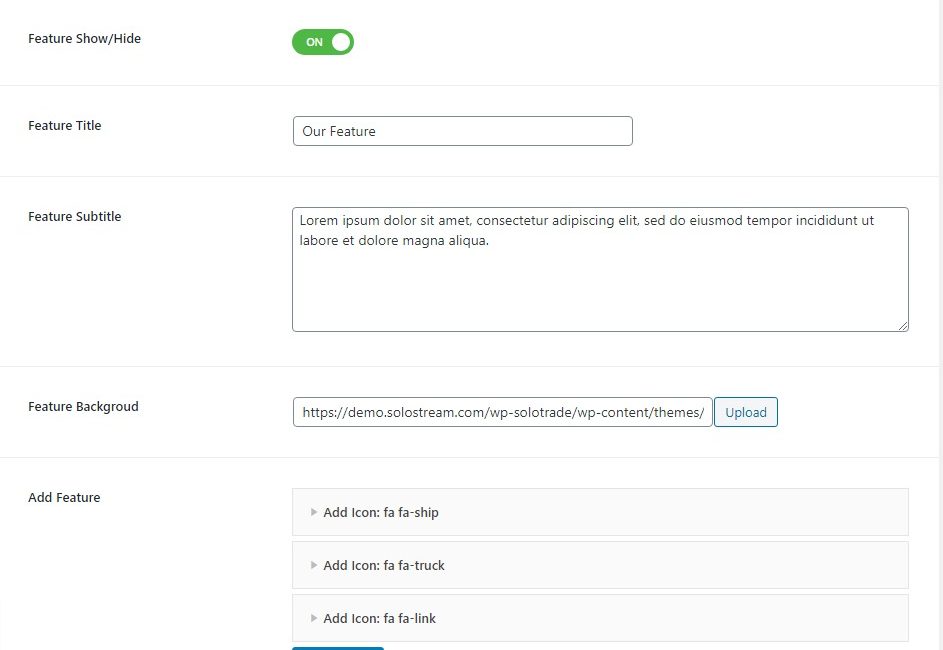
10. Blog Section
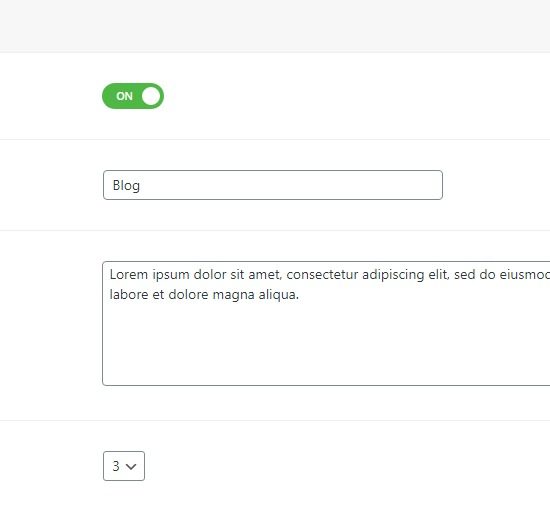
11. Theme Color
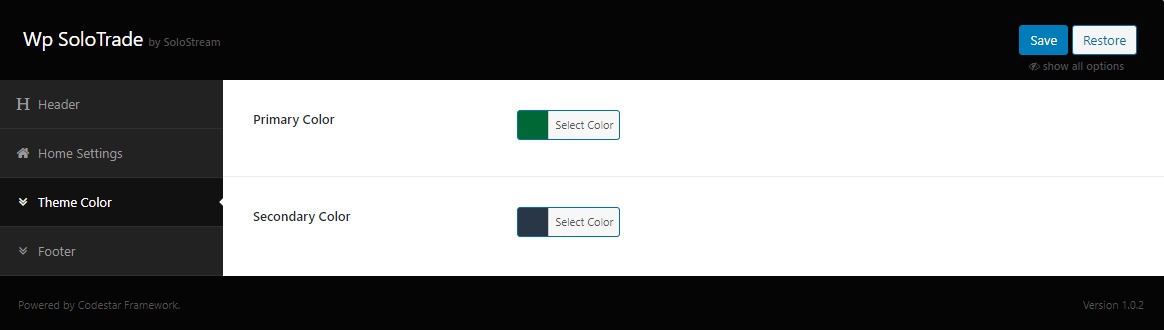
12. Footer Section
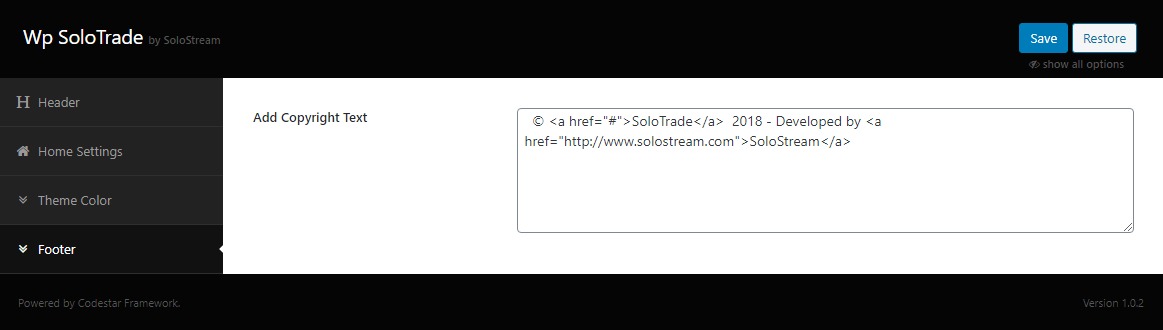
HOW TO USE CUSTOMISE TO CUSTOMISING THEME
1. Site Identity
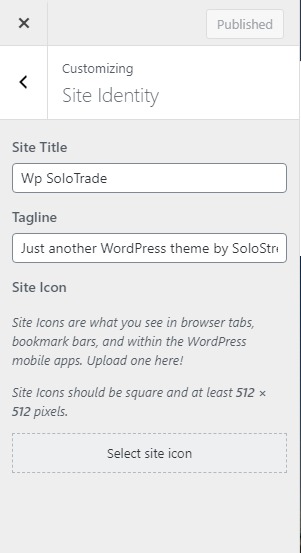
2. Header Image
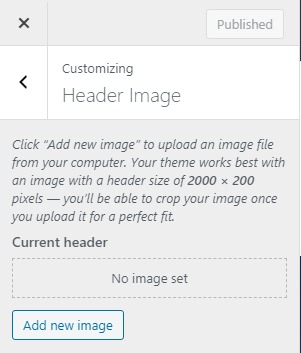
3. Menus
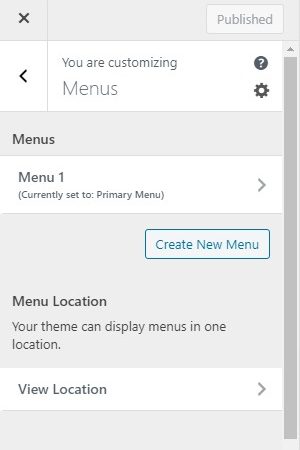
4. Widgets
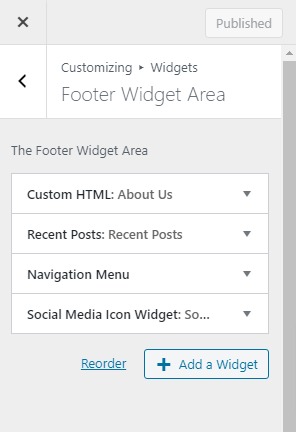
5. Homepage Settings
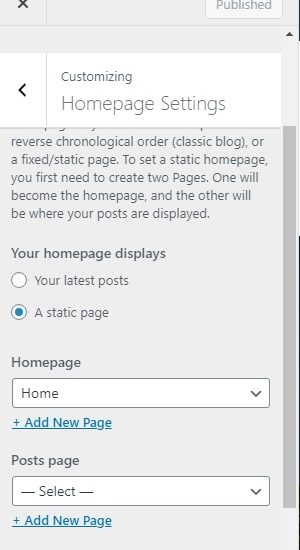
6. Woocommerce
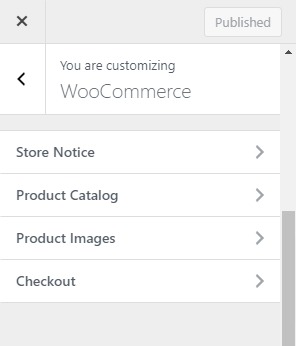
7. Additional CSS
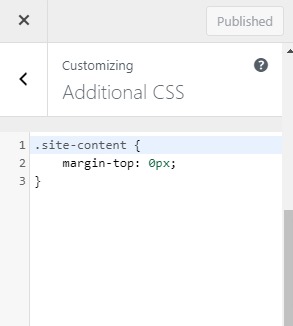
HOW TO ADD MENU AND SET MENU
1. Go to Menu
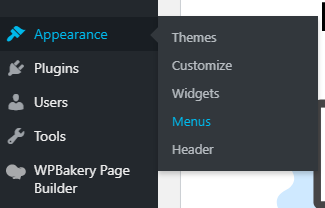
2. Add New Menu Or Set Menu According You Want