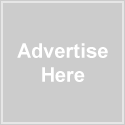If you look at the home page of this site, you’ll clearly see the featured content glider at the top. It’s very simple to add the featured content glider to your site. Follow these simple steps, and you’ll have it done lickety-split.
Step 1 – Activate Featured Content on the WP-Sublime Theme Settings Page
Near the top of the WP-Sublime Theme Settings Page, you will see a setting titled “Featured Content on Home Page.” By default, this setting is set as “No Featured Content.” If you’d like to place a Featured Content slider on the home page, simply select either “Narrow Featured Content Slider” or “Full Width Featured Content Slider”
The default setting will display up to 5 featured articles in the glider. However, you can change this number to as many or as few as you like.
Step 2 – Select Some Posts to be Displayed in the Featured Content Section
If you want a post to appear in the featured content section, simply tag the post as “featured” (without the quotes). To add a tag, simply find the “Post Tags” box on the right side of the Write Post screen and enter it there. NOTE: The slug for the “featured” tag must be featured for the featured slider to show posts. If this is not possible, you may instead replace “featured” with “featured-2” (or the current post tag slug) in the features1.php and features2.php templates.
Step 3 – A Few Words About Featured Content Images
1. Featured Content Image Size:
- If using the Narrow Slider, the ideal size for the featured article image is 600px wide by 300px height.
- If using the Full-Width Slider, the ideal size for the featured article image is 500px wide by 250px height.
- For a simple, quick and free method to resize images, visit this site.
2. Use the Get the Image Plugin – If you haven’t already done so, you’ll need to install and activate this plugin. It will save you a lot of time and energy when it comes to using images on your site.
3. Upload Your Image – Once your image is the proper size, simply upload via the standard WordPress image uploader found on the Write Post page (just under the post title).
4. Alternatively, You Can Use a Custom Field – If you prefer, you can simply add your Featured Content image via a custom field:
- For the images that appear in the glider: custom field name = “home_feature” and the value needs to be the file path to your image (e.g. http://wp-mysite.com/wp-content/uploads/2009/09/filenamebenz.jpg).