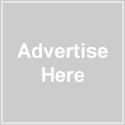Warning: Undefined variable $wp_mediamag_home_posts_by_cat in /home/solostream/public_html/demo/wp-content/themes/wp-mediamag4.1/index.php on line 21
Recent Articles
Warning: Undefined variable $wp_mediamag_ad468 in /home/solostream/public_html/demo/wp-content/themes/wp-mediamag4.1/banner468.php on line 1
Warning: Undefined variable $do_not_duplicate in /home/solostream/public_html/demo/wp-content/themes/wp-mediamag4.1/index.php on line 37
Warning: Trying to access array offset on value of type null in /home/solostream/public_html/demo/wp-content/themes/wp-mediamag4.1/index.php on line 37
Warning: Undefined variable $post_class in /home/solostream/public_html/demo/wp-content/themes/wp-mediamag4.1/index.php on line 38
Warning: Undefined variable $wp_mediamag_default_thumbs in /home/solostream/public_html/demo/wp-content/themes/wp-mediamag4.1/post-thumb.php on line 23
Warning: Undefined variable $wp_mediamag_default_thumbs in /home/solostream/public_html/demo/wp-content/themes/wp-mediamag4.1/post-thumb.php on line 35
How to Install and Set Up WP-MediaMag
Warning: Undefined variable $wp_mediamag_post_content in /home/solostream/public_html/demo/wp-content/themes/wp-mediamag4.1/index.php on line 49
It doesn’t take a lot to install and set up your new WordPress theme. Read on, and you’ll have it knocked out in a snap.
Step 1 – Unzip the File
The file you downloaded can be unzipped with any standard unzip program (if you don’t have one already installed on your computer, Stuffit Expander is a popular option for PC or MAC users). When you unzip the file, you’ll end up with a folder named either wp-mediamag-basic, wp-mediamag-prem or wp-mediamag-dev, depending upon which license you purchased. Within it are all the theme files along with the end user license agreement (please take a moment to read over the license agreement).
Warning: Undefined variable $do_not_duplicate in /home/solostream/public_html/demo/wp-content/themes/wp-mediamag4.1/index.php on line 37
Warning: Trying to access array offset on value of type null in /home/solostream/public_html/demo/wp-content/themes/wp-mediamag4.1/index.php on line 37
Warning: Undefined variable $wp_mediamag_default_thumbs in /home/solostream/public_html/demo/wp-content/themes/wp-mediamag4.1/post-thumb.php on line 23
Warning: Undefined variable $wp_mediamag_default_thumbs in /home/solostream/public_html/demo/wp-content/themes/wp-mediamag4.1/post-thumb.php on line 35
How to Add Featured Article Images
Warning: Undefined variable $wp_mediamag_post_content in /home/solostream/public_html/demo/wp-content/themes/wp-mediamag4.1/index.php on line 49

If you look at the homepage of this site, you’ll see 3 featured articles show at the top; each with an image. It’s very simple to add these images.
First, get the size right. The ideal size for your featured article images is 300px wide x 200px high. If you upload an image with a size that’s different than this, the image will automatically be resized to 300×200.
Option 1 – Use the “Get The Image” Plugin
This plugin, created by a savvy WordPress developer named Justin Tadlock, will greatly simplify the task of placing your post thumbnail images right where they belong.
Download the plugin here or add it through your WordPress control panel. Install and activate.
What This Plugin Will Do
 1. It will look for any images that you’ve uploaded to your post.
1. It will look for any images that you’ve uploaded to your post.
2. If it finds one or more images, it will automatically place the 1st image – as a your featured article image – where it belongs on your site.
3. If you have uploaded multiple images to your post, it will use the #1 image as set in the gallery section of your media uploader (click thumbnail to the right).
4. If you don’t want the image to appear in the post content, just don’t insert it into the post. The plugin will still grab the 1st image you’ve uploaded to the post and place it correctly.
5. If you don’t upload any images for the post, a default image will appear.
Option 2 – Use Custom Fields
If, for whatever reason, you prefer not to use the plugin, you can simply use custom fields. With this method, you will need to scroll down to the Custom Fields section on the Write Post screen and fill in the appropriate data.
For featured article images:
- Name = home_feature_photo
- Value = the URL for the image (get the image URL from the media uploader)
Warning: Undefined variable $do_not_duplicate in /home/solostream/public_html/demo/wp-content/themes/wp-mediamag4.1/index.php on line 37
Warning: Trying to access array offset on value of type null in /home/solostream/public_html/demo/wp-content/themes/wp-mediamag4.1/index.php on line 37
Warning: Undefined variable $wp_mediamag_default_thumbs in /home/solostream/public_html/demo/wp-content/themes/wp-mediamag4.1/post-thumb.php on line 23
Warning: Undefined variable $wp_mediamag_default_thumbs in /home/solostream/public_html/demo/wp-content/themes/wp-mediamag4.1/post-thumb.php on line 35
How to Add Video to a Post
Warning: Undefined variable $wp_mediamag_post_content in /home/solostream/public_html/demo/wp-content/themes/wp-mediamag4.1/index.php on line 49
 If you look at the homepage of this demo site, you’ll notice the first feature article image has a “video icon” floating in the center of the image. If you click through to look at the single post for that entry, you’ll notice the video expands to fit the full width of the post area.
If you look at the homepage of this demo site, you’ll notice the first feature article image has a “video icon” floating in the center of the image. If you click through to look at the single post for that entry, you’ll notice the video expands to fit the full width of the post area.
If you want your videos to appear like this, here’s all you need to do …
When you write a new post, create a custom field named “videoembed,” and paste your embed code in as the value.
That’s all there is to it. You don’t need to paste your embed code within the post content at all, and you don’t need to change any of the sizes of the video. The theme will resize the video and display it properly on the single post page..
Warning: Undefined variable $do_not_duplicate in /home/solostream/public_html/demo/wp-content/themes/wp-mediamag4.1/index.php on line 37
Warning: Trying to access array offset on value of type null in /home/solostream/public_html/demo/wp-content/themes/wp-mediamag4.1/index.php on line 37
Warning: Undefined variable $wp_mediamag_default_thumbs in /home/solostream/public_html/demo/wp-content/themes/wp-mediamag4.1/post-thumb.php on line 23
Warning: Undefined variable $wp_mediamag_default_thumbs in /home/solostream/public_html/demo/wp-content/themes/wp-mediamag4.1/post-thumb.php on line 35
These Are Some More Photos That I like
Warning: Undefined variable $wp_mediamag_post_content in /home/solostream/public_html/demo/wp-content/themes/wp-mediamag4.1/index.php on line 49
Lorem ipsum dolor sit amet, consectetuer adipiscing elit. Morbi quis risus at nisl blandit feugiat. Ut vel orci quis sem dapibus iaculis. Aliquam ut nunc quis nisi tincidunt tincidunt. Pellentesque enim.
Warning: Undefined variable $do_not_duplicate in /home/solostream/public_html/demo/wp-content/themes/wp-mediamag4.1/index.php on line 37
Warning: Trying to access array offset on value of type null in /home/solostream/public_html/demo/wp-content/themes/wp-mediamag4.1/index.php on line 37
Warning: Undefined variable $wp_mediamag_default_thumbs in /home/solostream/public_html/demo/wp-content/themes/wp-mediamag4.1/post-thumb.php on line 23
Warning: Undefined variable $wp_mediamag_default_thumbs in /home/solostream/public_html/demo/wp-content/themes/wp-mediamag4.1/post-thumb.php on line 35
Still Another Photo Gallery
Warning: Undefined variable $wp_mediamag_post_content in /home/solostream/public_html/demo/wp-content/themes/wp-mediamag4.1/index.php on line 49
Here are some more photos. These aren’t the best ones I’ve seen, but they are still pretty good.
Warning: Undefined variable $do_not_duplicate in /home/solostream/public_html/demo/wp-content/themes/wp-mediamag4.1/index.php on line 37
Warning: Trying to access array offset on value of type null in /home/solostream/public_html/demo/wp-content/themes/wp-mediamag4.1/index.php on line 37
Warning: Undefined variable $wp_mediamag_default_thumbs in /home/solostream/public_html/demo/wp-content/themes/wp-mediamag4.1/post-thumb.php on line 23
Warning: Undefined variable $wp_mediamag_default_thumbs in /home/solostream/public_html/demo/wp-content/themes/wp-mediamag4.1/post-thumb.php on line 35
How to Add Photo Galleries to Your Home Page
Warning: Undefined variable $wp_mediamag_post_content in /home/solostream/public_html/demo/wp-content/themes/wp-mediamag4.1/index.php on line 49
 If you look at the home page of this demo site, just under the featured articles, you’ll see thumbnails for the 4 most recent photos galleries. To add the photo gallery thumbnails to your own site, you only need to do 3 things …
If you look at the home page of this demo site, just under the featured articles, you’ll see thumbnails for the 4 most recent photos galleries. To add the photo gallery thumbnails to your own site, you only need to do 3 things …
1. Create a new post, upload your images and insert your gallery into the post.
2. Tag the post with the tag “gallery.”
3. Visit your Theme Settings page, and select “yes” where it says “Recent Photo Galleries on Home Page.” The theme will do the rest.
Warning: Undefined variable $do_not_duplicate in /home/solostream/public_html/demo/wp-content/themes/wp-mediamag4.1/index.php on line 37
Warning: Trying to access array offset on value of type null in /home/solostream/public_html/demo/wp-content/themes/wp-mediamag4.1/index.php on line 37
Warning: Undefined variable $wp_mediamag_default_thumbs in /home/solostream/public_html/demo/wp-content/themes/wp-mediamag4.1/post-thumb.php on line 23
Warning: Undefined variable $wp_mediamag_default_thumbs in /home/solostream/public_html/demo/wp-content/themes/wp-mediamag4.1/post-thumb.php on line 35
Another Photo Gallery
Warning: Undefined variable $wp_mediamag_post_content in /home/solostream/public_html/demo/wp-content/themes/wp-mediamag4.1/index.php on line 49
I like these photos. I hope you like them as well. Many people have told me how much they like these photo.
Warning: Undefined variable $do_not_duplicate in /home/solostream/public_html/demo/wp-content/themes/wp-mediamag4.1/index.php on line 37
Warning: Trying to access array offset on value of type null in /home/solostream/public_html/demo/wp-content/themes/wp-mediamag4.1/index.php on line 37
Warning: Undefined variable $wp_mediamag_default_thumbs in /home/solostream/public_html/demo/wp-content/themes/wp-mediamag4.1/post-thumb.php on line 23
Warning: Undefined variable $wp_mediamag_default_thumbs in /home/solostream/public_html/demo/wp-content/themes/wp-mediamag4.1/post-thumb.php on line 35
How to Add Post Thumbnails to Your Posts
Warning: Undefined variable $wp_mediamag_post_content in /home/solostream/public_html/demo/wp-content/themes/wp-mediamag4.1/index.php on line 49
If you look at the home page of this site, you’ll see that each post below the featured articles has a thumbnail image next to it.
To add these images to your posts, you have 2 options …
Option 1 – Use the “Get The Image” Plugin
This plugin, created by a savvy WordPress developer named Justin Tadlock, will greatly simplify the task of placing your post thumbnail images right where they belong.
Download the plugin here or add it through your WordPress control panel. Install and activate.
What this plugin will do
 1. It will look for any images that you’ve uploaded to your post.
1. It will look for any images that you’ve uploaded to your post.
2. If it finds one or more images, it will automatically place the 1st image – as a thumbnail – where it belongs on your site.
3. If you have uploaded multiple images to your post, it will use the #1 image as set in the gallery section of your media uploader (click thumbnail to the right).
4. If you don’t want the image to appear in the post content, just don’t insert it into the post. The plugin will still grab the 1st image you’ve uploaded to the post and place it correctly.
5. If you don’t upload any images for the post, a default image will appear unless you deactivate that feature on your Theme Settings page.
Option 2 – Use Custom Fields
If, for whatever reason, you prefer not to use the plugin, you can simply use custom fields. With this method, you will need to scroll down to the Custom Fields section on the Write Post screen and fill in the appropriate data.
For post thumbnail images:
- Name = post_thumbnail
- Value = the URL for the image (get the image URL from the media uploader)
Warning: Undefined variable $do_not_duplicate in /home/solostream/public_html/demo/wp-content/themes/wp-mediamag4.1/index.php on line 37
Warning: Trying to access array offset on value of type null in /home/solostream/public_html/demo/wp-content/themes/wp-mediamag4.1/index.php on line 37
Warning: Undefined variable $wp_mediamag_default_thumbs in /home/solostream/public_html/demo/wp-content/themes/wp-mediamag4.1/post-thumb.php on line 23
Warning: Undefined variable $wp_mediamag_default_thumbs in /home/solostream/public_html/demo/wp-content/themes/wp-mediamag4.1/post-thumb.php on line 35
How to Add 125×125 Banner Ads to Your Right Sidebar
Warning: Undefined variable $wp_mediamag_post_content in /home/solostream/public_html/demo/wp-content/themes/wp-mediamag4.1/index.php on line 49
Many people like to display 125×125 banner ads in their sidebar. In this tutorial, I’ll show you how to add them to your own site.
Warning: Undefined variable $do_not_duplicate in /home/solostream/public_html/demo/wp-content/themes/wp-mediamag4.1/index.php on line 37
Warning: Trying to access array offset on value of type null in /home/solostream/public_html/demo/wp-content/themes/wp-mediamag4.1/index.php on line 37
Warning: Undefined variable $wp_mediamag_default_thumbs in /home/solostream/public_html/demo/wp-content/themes/wp-mediamag4.1/post-thumb.php on line 23
Warning: Undefined variable $wp_mediamag_default_thumbs in /home/solostream/public_html/demo/wp-content/themes/wp-mediamag4.1/post-thumb.php on line 35
How to Create a Site Map Page
Warning: Undefined variable $wp_mediamag_post_content in /home/solostream/public_html/demo/wp-content/themes/wp-mediamag4.1/index.php on line 49
 You may have noticed the Site Map page on this site. That’s done with the built-in Site Map template, and it’s easy for you to create a site map for your own site.
You may have noticed the Site Map page on this site. That’s done with the built-in Site Map template, and it’s easy for you to create a site map for your own site.